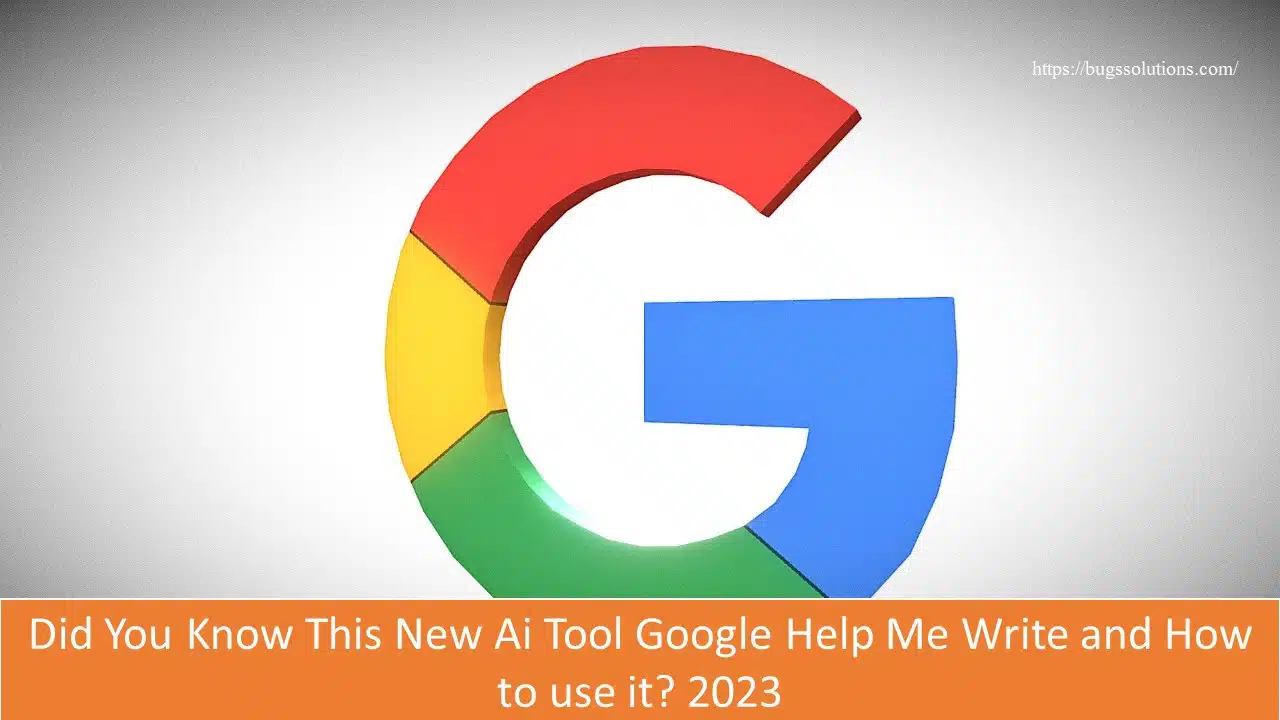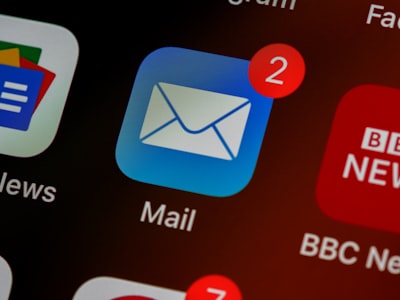What is Google Help Me Write and how to use it?
This year’s Google I/O developer conference was all about AI. The two-hour session was filled with demonstrations of Google’s AI-powered tools, including AI-assisted photo editing tools like the Magic Editor to Bard AI. Google Help Me Write was another noteworthy new AI feature introduced by the corporation during I/O 2023.
As the name suggests, Google’s Help Me Write is a new function that will be available in products such as Gmail and Docs to assist users with writing. From sending a basic email to your boss to delivering a formal invitation, Google Help Me Write is supposed to help consumers save time and expenses by leveraging generative AI technology.
How to Screen Record on iPhone Top (6 Methods) 2023
This is similar to the intelligent prompts that Google has previously offered on services such as Gmail, but it is now much more advanced. When a user enters a prompt, AI takes that sample, analyses it, and generates an expanded or summarised version. It also allows users to further customize the output with options such as formalize, elaborate, shorten, and even an “I am feeling lucky” option under the refine text menu.
How to use Google Help Me Write
If you have access to the Help Me Write tool, it is available through Gmail and Docs.
- Click on the Help Me Write option at the bottom of the page. Input a prompt or a summary of the content that you want to write
- Click on Create
- If you don’t like the generated content, you can click the Recreate option or you can also manually edit the text
- Once you are okay with the content, clicking on Insert will add it to the document
- Open Gmail or a web browser or via an app
- Compose an email
- Input your text and select the Create option
- Analyze and edit the content generated and click on Insert to add the generated text to the email
How to use Google Help Me Write
1. Click on the Help Me Write option at the bottom of the page. Input a prompt or a summary of the content that you want to write
2. Click on Create
3. f you don’t like the generated content, you can click the Recreate option or you can also manually edit the text
4. Once you are okay with the content, clicking on Insert will add it to the document
5. Open Gmail or a web browser or via an app
Compose an email
6. Input your text and select the Create option
Analyze and edit the content generated and click on Insert to add the generated text to the email