Most of Instagram users find that accessing their accounts via the mobile app is more simple. On the other hand, Instagram’s web version is all you need if you’re at your computer and want to interact with your followers or publish material. You can post, leave comments, and interact with your followers on Instagram from the comfort of your Mac or Windows PC.
Advantage of using Instagram in a web browser
- Larger Screen Size: Using a computer or tablet with a larger screen to browse Instagram can enhance the viewing experience, especially when viewing images and videos.
- Easier Typing: Using a physical keyboard compared to a touchscreen makes it frequently easier to type and leave comments.
- Multitasking: Instagram allows you to open it in a web browser window with other apps or websites, which facilitates multitasking.
- Data Usage: If you have a restricted amount of data on your phone’s plan, using Instagram on the web can consume less data than using the mobile app.
- Privacy: Because it can be simpler to minimize tracking and control the information shared, some users prefer to use social media on a computer.
- No Installation: Installing additional apps on your device is not necessary, which can save up storage space.
Limitation of using Instagram in a web browser
- Restricted functionalities: In comparison to the smartphone app, Instagram’s web version offers fewer functionalities. There can be restrictions or no access to certain features on the web version, such as sharing Stories or sending direct messages.
- No Push alerts: When using Instagram on the browser, you won’t get push alerts for new messages or activity. It could make less useful for in-person conversations as a result.
- No Offline Access: Instagram is only available online, and you need an internet connection to access it, like the smartphone app. You are able to browse some items offline using the smartphone app.
How to use Instagram in a web browser
Start by launching a web browser and going to Instagram’s website. When you log in with your account credentials, your feed will be the default location. The toolbar, which gives you access to all the necessary controls and functionality, is located at the top of the page.
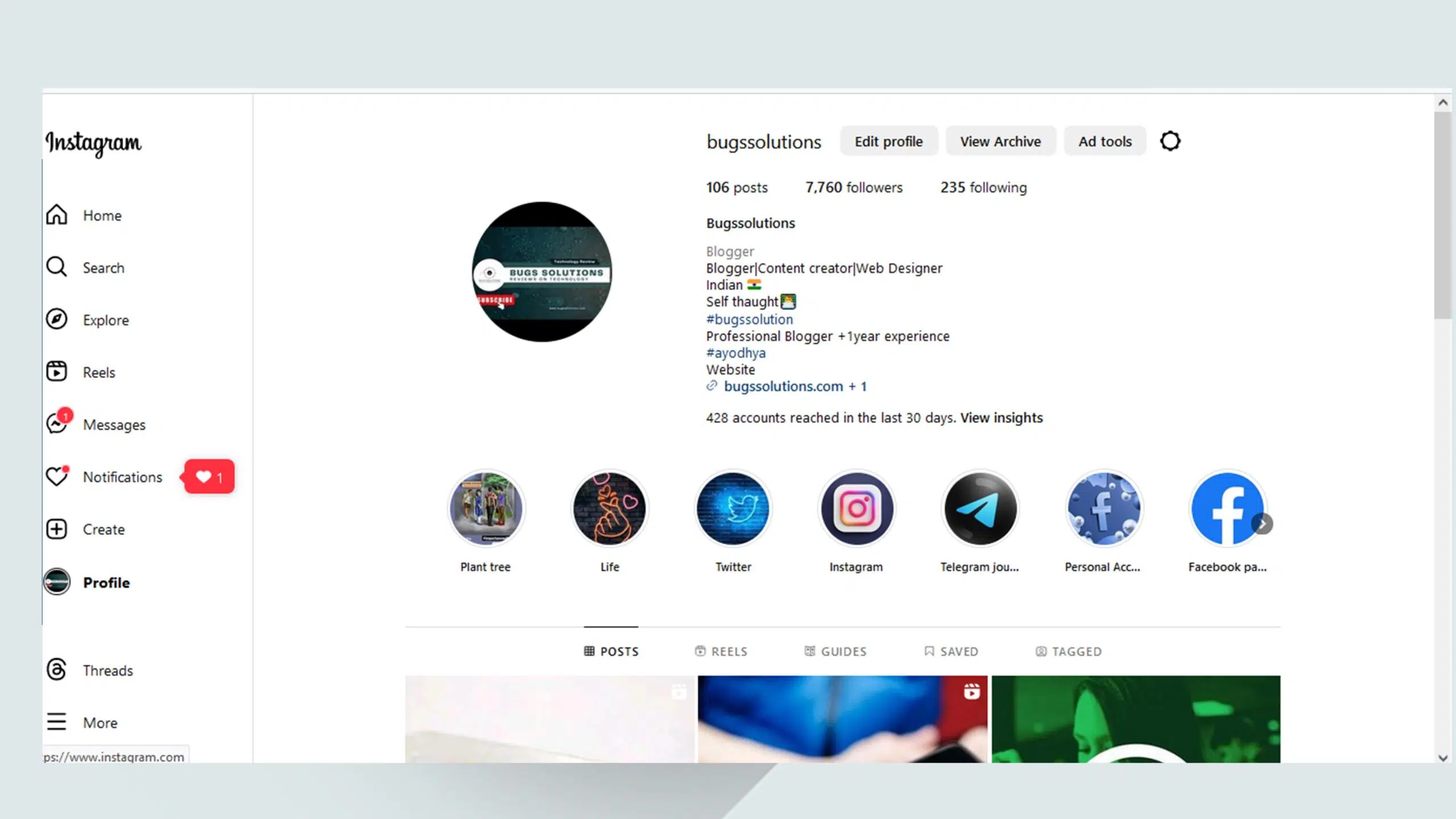
Here’s a breakdown of the main controls available in the Instagram web Browser
Home: You can view the postings from the accounts you follow from this one location. Posts are directly likable, commentable, and shareable from your feed. It is the main focus of your Instagram experience.
Search bar: Using the search bar on Instagram allows you to discover and explore a wide range of content, users, and hashtags. Here’s how to use the search bar on Instagram
Explore: Instagram’s “Explore” function is a lively and interesting area where you may find new profiles and information that interests you. Using the Explore function is as follows:
Instagram Reels: With the help of Instagram Reels, Option users can Watch short films. This is a summary of how Reels operate:
Instagram notifications are alerts that let you know about different activity pertaining to both your account and the profiles you follow. This is a summary of alerts on Instagram:
Make a new post: To start a new post, click the plus sign (+) (details in the following section).
Profile: To view the settings menu, click the symbol for your profile. You can view your settings, see stored photographs, navigate to your profile page, and switch accounts (if you have multiple Instagram accounts linked to your account on the web).
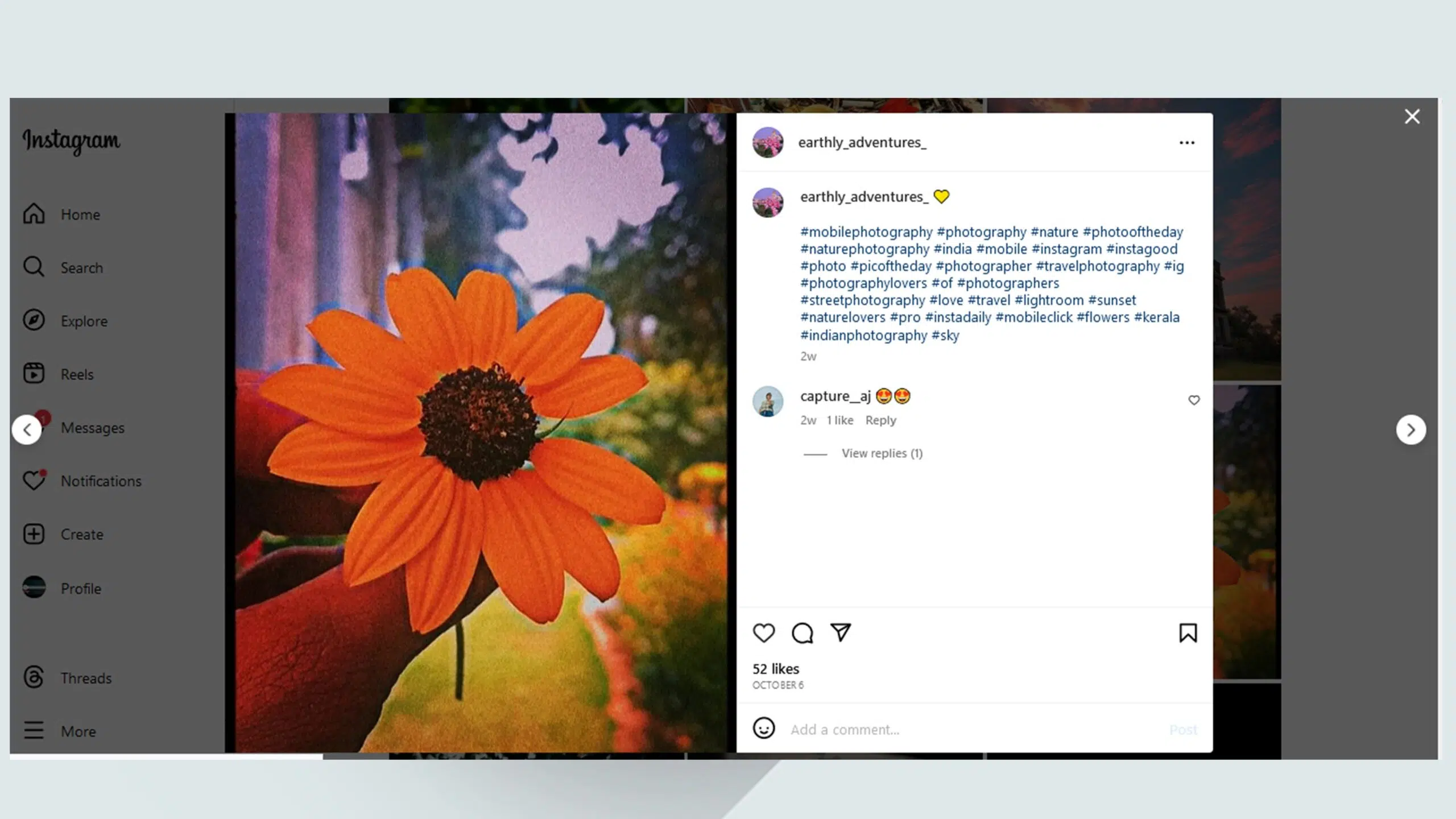
the main controls available in the Instagram web
- Like in a picture. Press the Heart symbol.
- View all of the comments made on this image. Select the symbol for comments. When the picture expands, the message thread appears on the right side of the image.
- Share the image. To add a message, click the Share icon, and then change the location. Click “Send.”
- Add a comment. After typing your comment, click “Post.”










