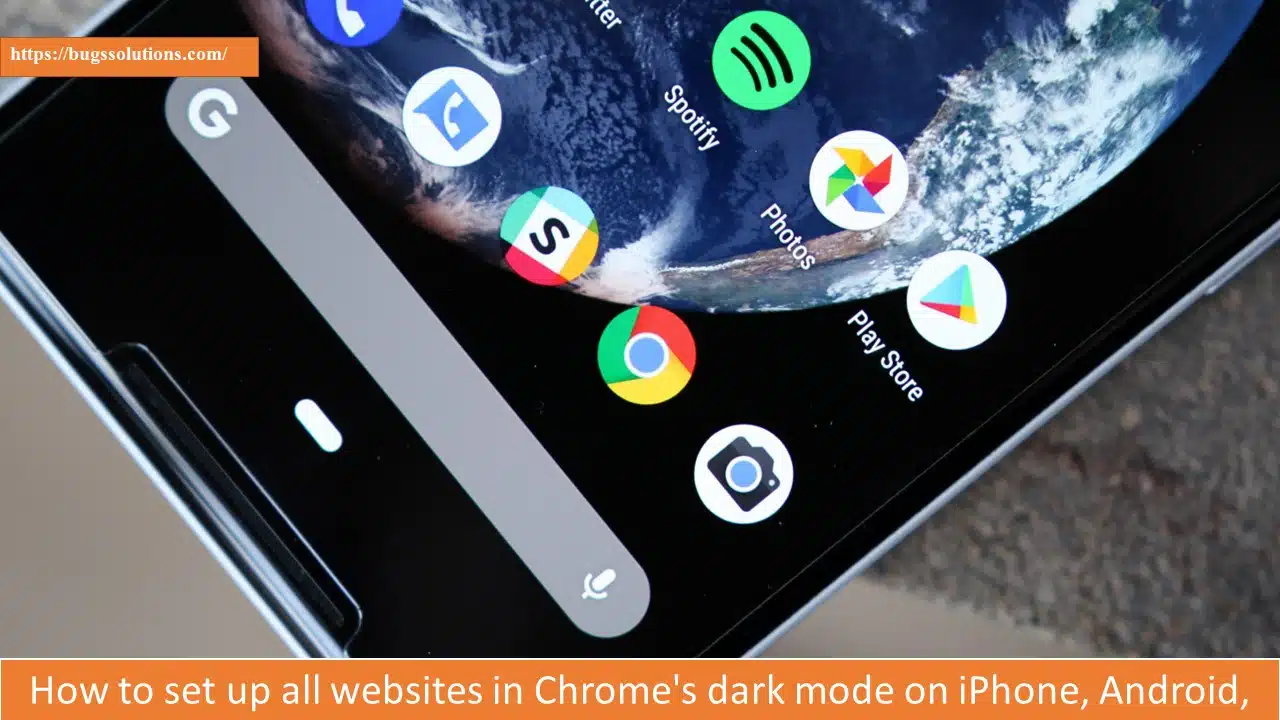Chrome can force websites to support Dark mode even if many of them do not.
One of the most popular programmes on Android, iOS, and Windows is Google Chrome. If you use Chrome to explore the internet for hours on end like most people do, the stark white light may irritate and strain your eyes.
Some websites do not support dark mode, although the fact that Chrome is available on all platforms. The procedures listed below will help you enable dark mode on iPhones, Android phones, and Windows devices:
How to make Chrome for Windows work in dark mode
It’s really simple to enable dark mode in Chrome on Windows. On websites that do not support it, the desktop software can also display inverted white text on a black backdrop.
Open Windows Settings, go to Personalization, and click on “Colours” to activate dark mode. Select “Dark” under “Choose your colour” when finished.
How to force websites that don’t support it to use dark mode
Open Chrome, enter “chrome://flags” in the URL bar for websites you wish to impose dark mode on if they don’t already support it, and then press Enter.
How to make a public Snapchat profile Quickly
When you put “dark mode” into the search field on the page that appears, the flag “Auto Dark mode for web contents” will appear. Relaunch Chrome after changing it to “Enabled with basic RGB based inversion.”
How to enable dark mode in Chrome on Android Similar to Windows, Chrome on Android devices can force websites to use dark mode.
- On your phone, launch Chrome, and then put “chrome://flags” into the address bar.
- You can find two choices by searching for “dark” on the page that loads: “Auto dark mode for web contents” and “Darken websites checkbox in themes setting.”
- For most users, switching the first flag to “Enabled with basic RGB based inversion” will solve the problem because it operates identically to the Windows version.
However, depending on whether you have enabled Dark mode for Chrome itself, if you change the “Darken websites checkbox in themes option” to “Enabled,” it will enable the first flag.
How to enable dark mode on iPhones
For most of apps, Apple provides an easy way to enable dark mode. On iOS, turning on system-wide dark mode also turns on the feature for Chrome. You may access the option by going to “Settings,” selecting “Display,” and switching the “Appearance” setting to “Dark.”