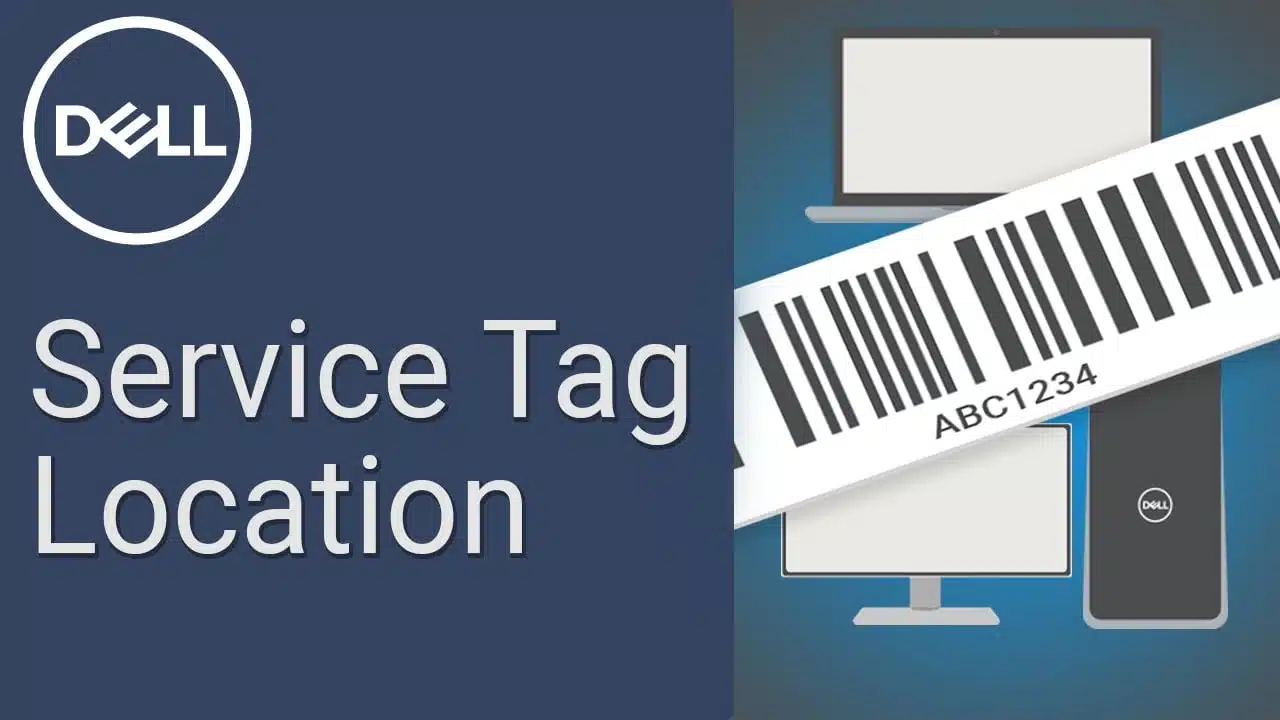Today I am showing you how to see dell service tag quickly.
What is a Service Tag?
A service tag represents a Unique Product Identification.it also used for helps identify your computer for online support and drivers
Using Support Assist
- Open SupportAssist. SupportAssist comes pre-installed on most Dell PCs and tablets running Windows.[3] You’ll usually find it in the Start menu under All Programs > Dell.
- As long as you have Support Assist installed, opening the app will display the 7-digit alphanumeric Service Tag at the top-right corner of the window.
- If you don’t have Support Assist but are able to get on the internet, continue to the next step.
- If you don’t have Suppor tAssist and cannot get online, see this method.
2. Go to http://www.dell.com/support/home/us/en/19/Products/?app=drivers. You’ll only need to do this if the previous step did not give you your Service Tag.
3. Click Detect PC next to the “Enter a Dell Service Tag” field. Dell will now scan your PC.
- If a window appears displaying information about your PC, you already have SupportAssist. You should now see your 7-digit Service Tag near the top-right corner of the page.
- If SupportAssist is not found, you’ll see “You need Support Assist” above the gray box. Continue with this method.
4. Agree to the terms and click Continue. The SupportAssist app will begin to install
5. Follow the on-screen instructions to complete the installation. Once you’re finished installing SupportAssist, you’ll find your Service Tag at the top-right corner of the window. It’s a 7-digit code containing both letters and numbers.
Using the Windows Command Prompt
- Press ⊞ Win+S. This opens the Windows Search bar next to the Start menu.
2. Type cmd or command prompt into the Search bar. A list of results will appear.
3. Click Command Prompt in the search results.
4. Type wmic bios get serialnumber at the prompt and press ↵ Enter. The Service Tag is the 7-digit alphanumeric code that appears below “SerialNumber.”
Using the Service Tag Label
On Dell laptops, the Service Tag or Express Service Code label is on the bottom panel. Certain laptops such as the Dell XPS and Precision mobile workstations have a flap covering the label.
Using the BIOS interface
The Service Tag is available in the BIOS or UEFI of Dell computers.
- Turn on or restart the computer.
- At the Dell logo screen, press the F2 key several times to access the BIOS or UEFI interface.
- The Service Tag is available under the System Information or Overview section. NOTE: The BIOS or UEFI interface may vary on your Dell laptop. To learn how to navigate the BIOS, see the user manual of the Dell laptop.