Today we will learn about what is a firewall and How to turn off firewall quickly in Windows Turn off Firewall in Windows 10, 8, and 7 –
What is Firewall ?
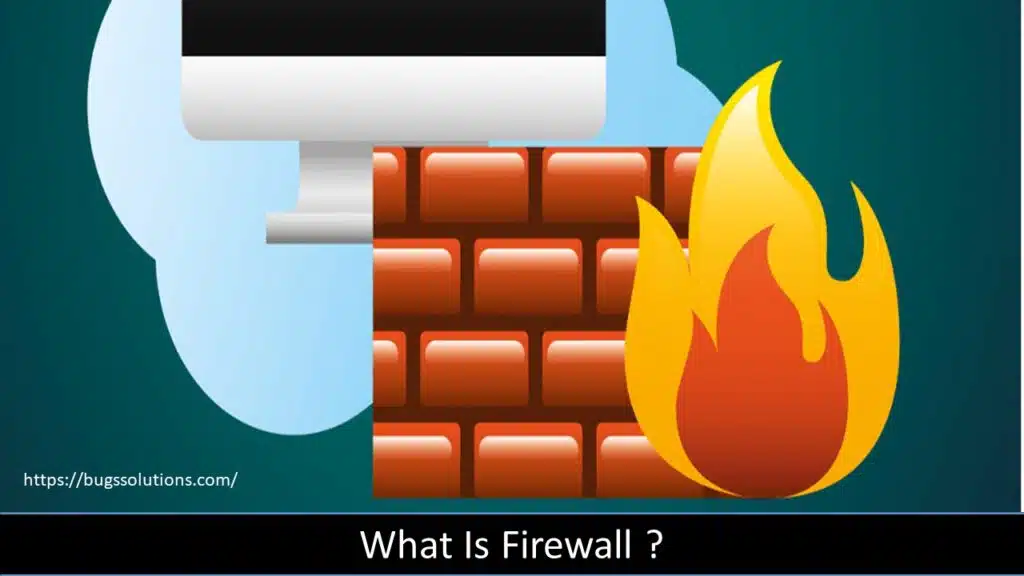
A Firewall is a network security device used to monitor and filter incoming and outgoing network traffic.
How to Identify Dell Products with a Service Tag
Windows Defender is a built-in firewall that comes with the operating system. For every computer user who only uses their computer for light web browsing, this firewall is deemed sufficient and essential. Additionally, it easily integrates with the operating system, making it simple to use and work in the background without ever requiring monitoring or tweaking. However, there are times when it turns into a liability rather than a benefit.
- 1 Crucial Program Blocking
Windows may occasionally identify your work habits and the software you use as dangerous, particularly if you use torrents and similar apps. You might need to temporarily turn off Windows Defender if this frustrates you.
- 2 Computer is linked to the firewall of a major company
On occasion, we might bring our PCs to work and connect to the firewall of the company. The company’s firewall will be more robust and sufficient to safeguard your machine in this situation. Therefore, by turning down your Windows firewall, you can free up some space on your computer. Only if you are certain that you are protected.
- 3 Installing a firewall program from a third-party provider:
Of course, Windows Defender performs well with a lightweight browser. There are circumstances in which you require more features than only intrusion prevention. For instance, you can need a rootkit, antibots, protection, malware detection and prevention, and much more. Installing a third party is your best option in this situation to ensure optimal protection.
Following Steps: Firewall turn off in Windows 7, 8, and 10
Windows 10
Windows 8/8.1
Step 1.Press the Windows key on your keyboard or left click on “start (button)”.
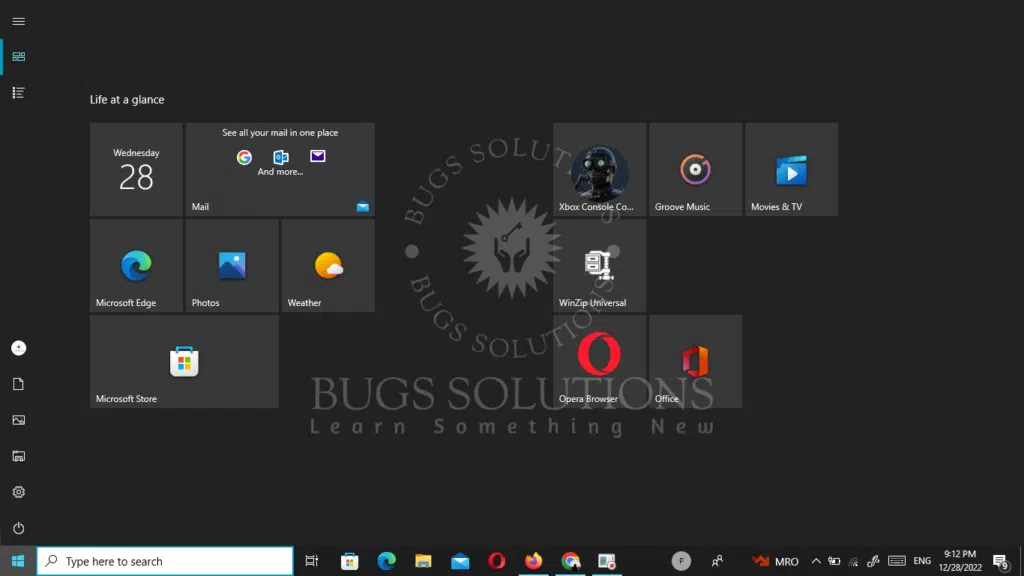
Step 2. Click left on “Update & Security ” in “Settings“
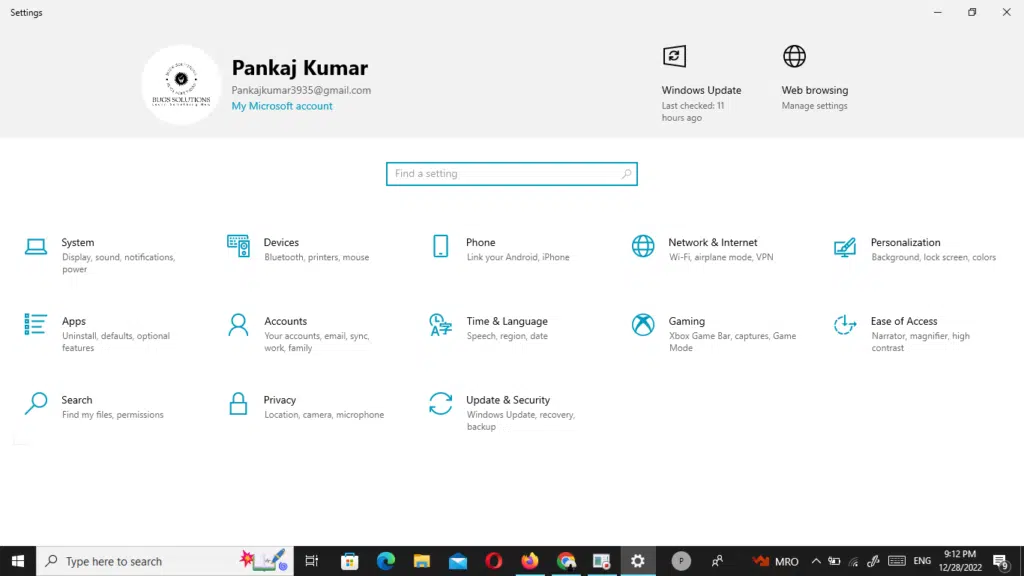
Step 3. Click left on “Windows Security” in “Settings”
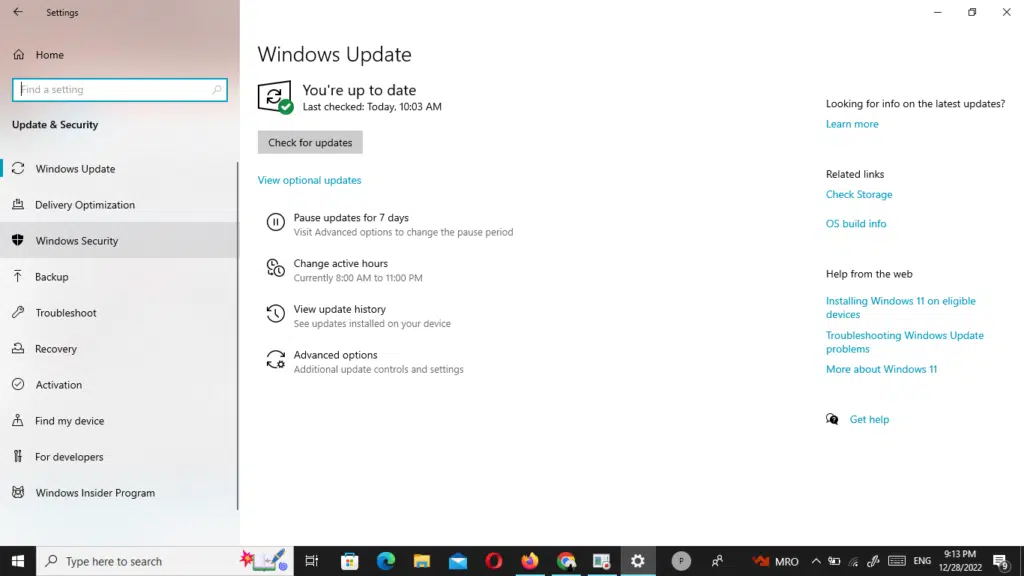
Step 4. Click left on “Firewall & network protection No actions needed. (button)” in “Settings“
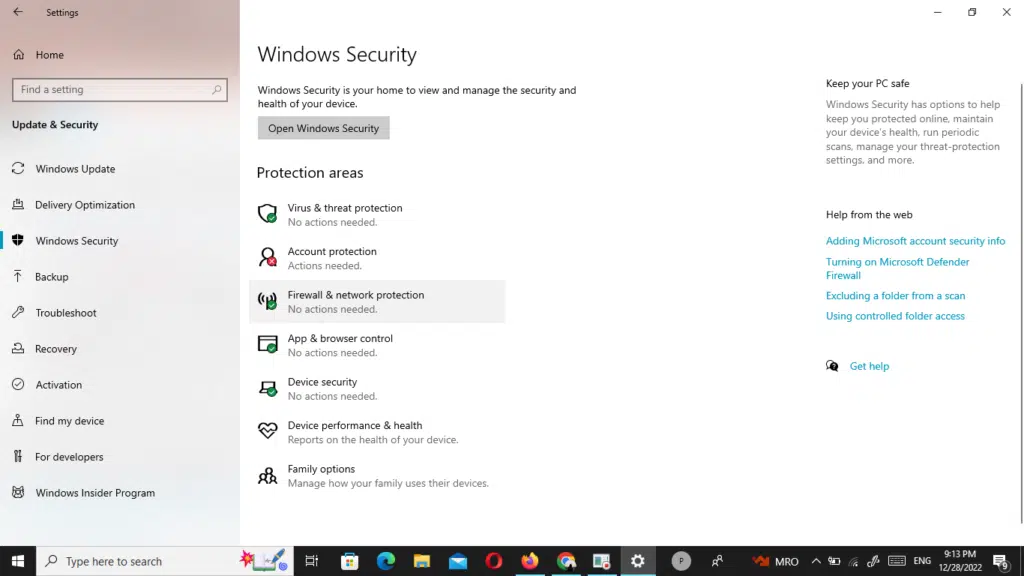
Step 5. Click left on “Public network ” in “Windows Security“
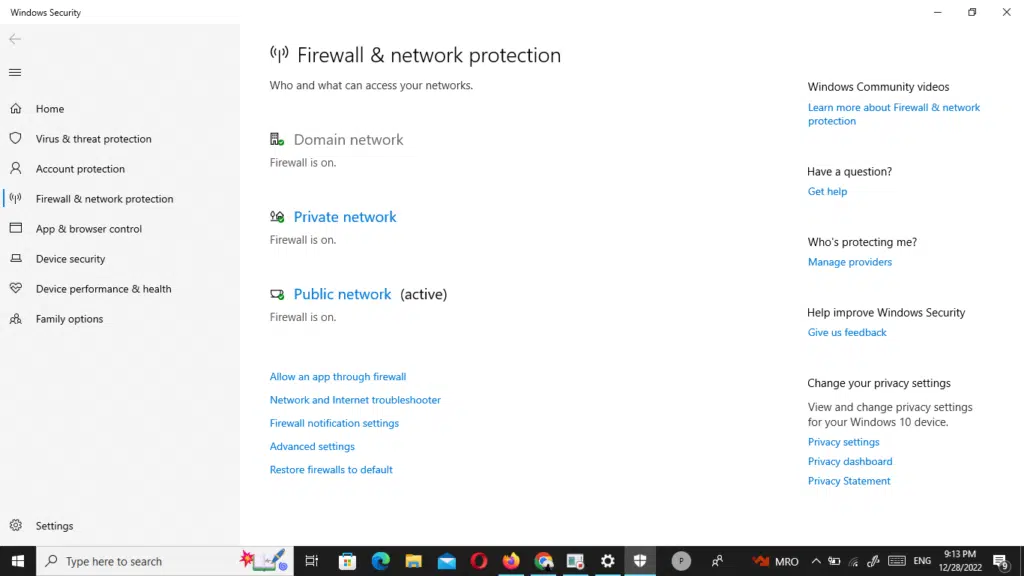
Turn Off one by one firewall
Disable the Firewall in Windows XP
- Click to Start and then Control Panel.
- Go to Network and Internet Connections.
- Choose Network Connections under the or pick a Control Panel icon section.
- Right-click or tap-and-hold your network connection and choose Properties.
- Open the Advanced tab and select Settings.
- Choose the Off (not recommended) radio button.”
- Select OK in this window and then OK again in the Properties window of your network connection. You can also close the Network Connections window.
How to Turn Off Windows Firewall Using Command Prompt?
Previous Heading we learn direct how to turn off the firewall in Windows 7, 8, and 10 now time to learn how to turn off windows firewall using command prompt? use a command-line to disable your Windows Firewall.
Step 1.Type windows key + R or Search for “Command Prompt” in your Windows search box.
Step 2. Launch the Command and then enter the following command “netsh advfirewall set allprofiles state off”
Step 3. The command prompt will run the script, and your firewall will be disabled.
How do I know if my firewall is blocking the Internet?
1. Type window+r or cmd in the search bar.
2. Right-click on the Command Prompt and select Run as Administrator.
3. In the command prompt, type the following command and hit enter. netsh firewall show state.
4. This will display all the blocked and active port configured in the firewall.
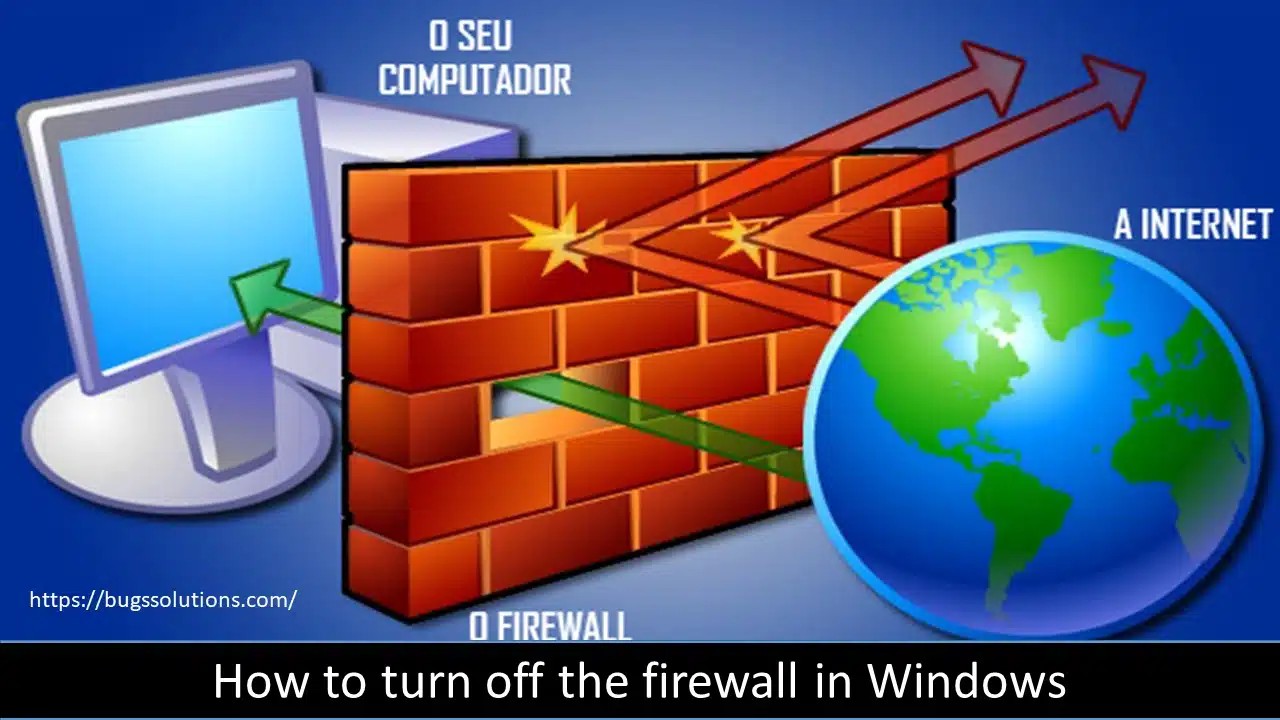










Fortunately, there is a new AI bot that can write the content fo website, and it’s fully optimized to increase your ranking as well.
You can see the magic of AI in a video here =>> https://zeep.ly/zePEY