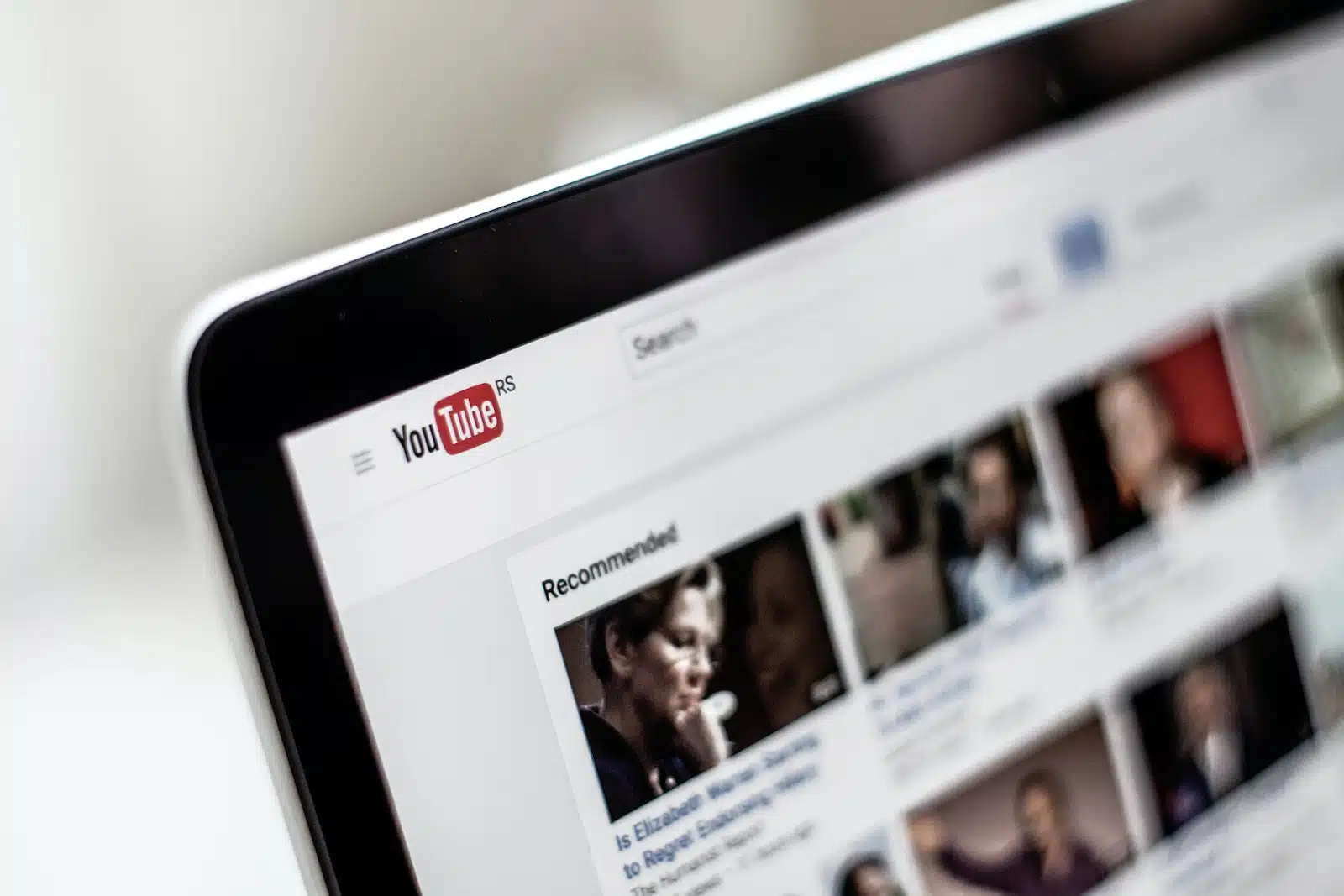YouTube is a popular site that many content creators use as a starting point for their work. It serves as a means for creators to interact with their audience. Here is a step-by-step guide to help you Delete your YouTube channel if you want to hide it or delete it for any other reason. The channel, however, cannot be recovered after it has been Deleted. You can choose to make your YouTube Channel private if you want to take a break from the site.
Top Solutions for Instagram Not Working DMs (Message)
Here are step-by-step instructions on how to hide or remove your YouTube Channel using the YouTube app and YouTube Web.
Here are detailed instructions for using the YouTube app and YouTube Channel to hide or delete your YouTube channel.
- On your iOS or Android device, launch the YouTube app.
- Click the profile icon located in the upper right corner.
- Choose to Manage Your Google Account in the step
- After the page loads, select Data & Privacy.
- Scroll down to locate the option to delete the Google service. Just click it.
- Type in your password to confirm your account, then tap Next.
- All of the Google-related services will show up. Locate the YouTube choice, then click the Trash symbol that appears.
- Click Next after retyping the password if necessary.
- You’ll see two choices.
- I want to hide my YouTube Channel.
- I want to delete my YouTube channel forever.
- Click on the drop-down menu, then choose what you want by checking the right boxes.
- Next, select Hide My Account or Delete My Account.
Accordingly, your YouTube channel will be immediately terminated or hidden.
On YouTube Web, how can you delete your YouTube channel?
- Open Google Chrome or a browser and navigate to the YouTube website.
- Open the YouTube account you want to hide or delete.
- On the left side of your YouTube site, select Settings.
- Navigate to the Settings tab under Account. Under Your Channel, select the Advanced Settings option.
- The button to delete the channel is there. Select the link.
- Type in the password to confirm.
- A window with two options will appear.
On YouTube Web, how can you delete your YouTube channel?
- I want to hide my YouTube Channel
- I want to permanently delete my YouTube Channel
8. Choose the option and click on the drop-down menu. Check the boxes and then click on Delete My Account or Hide My Account.
Your YouTube channel will be hidden or deleted accordingly.