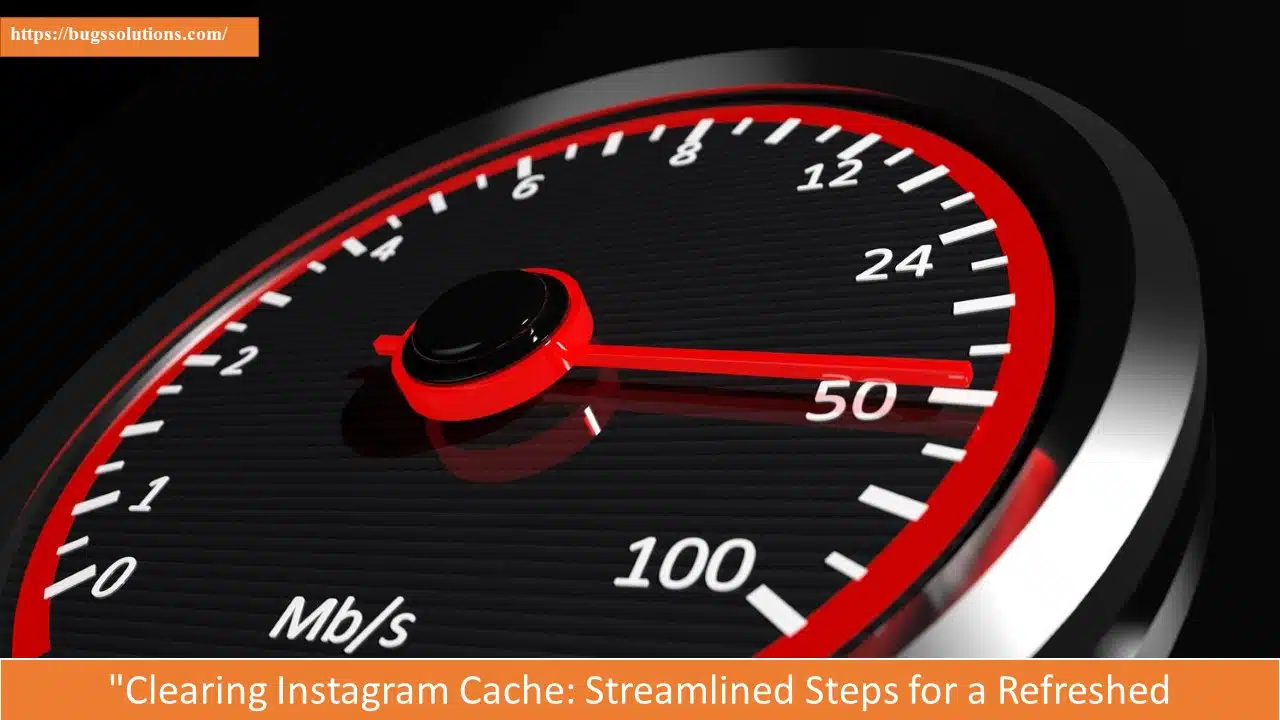An excellent user experience depends on optimizing app performance. Due to its popularity, Instagram has the ability to build cache data over time, which might cause performance concerns. Periodically clearing the cache can help to solve these issues, resulting in a smoother and more responsive user experience. You can maintain Instagram’s functioning and continue to make use of its features, such as sharing moments, chatting with friends, and discovering inspiring material, by routinely managing cache data.
COMPREHENSING CACHE
An app’s cache is a storage location for temporary data. By keeping frequently requested data on hand instead of having to request it from the server each time you use the app, caching helps the app load more quickly.
“Instagram’s Latest Feature: Highlighting Comments in Stories”
While caching enhances efficiency, if improperly handled, it can also result in issues like delayed loading, app crashes, and bugs.
WHY CLEAR INSTAGRAM CACHE?
deleting Instagram’s cache can fix a number of problems, including:
- Performance of the application: Cached data may build up over time and cause the application to function slowly.
- Storage: Cache may take up a sizable portion of your device’s storage.
- Problems loading content: Corrupted cached data might cause loading troubles.
- Cracks and crashes: Cleaning the cache can help fix glitches and crashes brought on by faulty cache files.
CLEARING INSTAGRAM CACHE ON ANDROID
- On your Android device, launch the Settings app.
- Depending on your device, scroll down and hit “Apps” or “Applications”.
- From the list of installed applications, look for and choose “Instagram.”
- Switch between “Storage” and “Storage & cache.”
- Select “Clear Cache” from the menu. You might see a confirmation dialogue; click OK to continue.
- To view the results, close the Settings app and launch Instagram.
CLEARING INSTAGRAM CACHE ON IOS
- On your iOS device, launch the Settings app.
- Click “General” after swiping down.
- To view a list of your applications and how much data they are consuming, tap on “iPhone data.”
- Locate and choose “Instagram.”
- To uninstall Instagram from your device, tap on “Delete App.”
- Reinstall Instagram by searching for it on the App Store. You will receive a newer, data-free version of the app as a result.