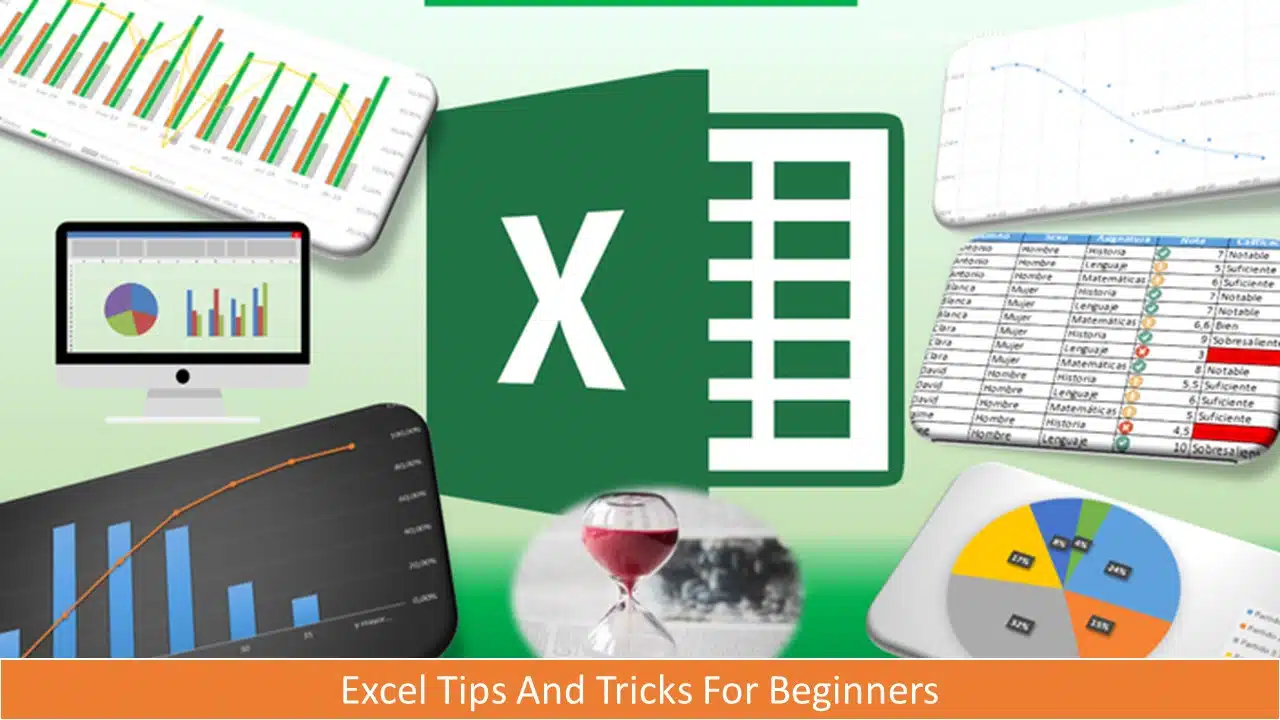Excel Tricks and Formulas and Excel Tips and Tricks for Beginners
Table of Contents
What is Excel?
Excel is a spreadsheet program developed by Microsoft. It is widely used in business, finance, and other fields for organizing, analyzing, formulas applying, and manipulating data.
Excel allows users to create and format spreadsheets, perform calculations and data analysis using built-in functions and formulas, create charts and graphs, and perform other tasks related to data management.
How to link Aadhaar and PAN card with simple guide : Step-by-step guide 2023
Excel supports a wide range of data types, including text, numbers, dates, and times. It also includes features such as conditional formatting, data validation, and sorting and filtering to help users organize and analyze their data.
Excel is available as part of the Microsoft Office suite of productivity applications, and there are both desktop and online versions of the software available. It is widely used in industries such as finance, accounting, marketing, and operations management.
Excel is a really handy program that can help you work with data and information in all kinds of ways. It’s kind of like a digital notebook that you can use to keep track of things like numbers, dates, and other important information.
You can use Excel to do all kinds of cool things, like make charts and graphs to help you understand your data better, or use formulas to perform calculations and analyze your information. It’s like having your own personal assistant that helps you keep everything organized and easy to understand!
Excel is really popular in lots of different industries, like finance, marketing, and operations management, because it can be used to make important business decisions based on data. But even if you’re just using Excel for personal projects or schoolwork, it can still be a really helpful tool to have in your toolbox.
Excel is a powerful tool that can help you manage and analyze data more efficiently. Here are some tips on how to use it effectively:
Excel Tips and Tricks
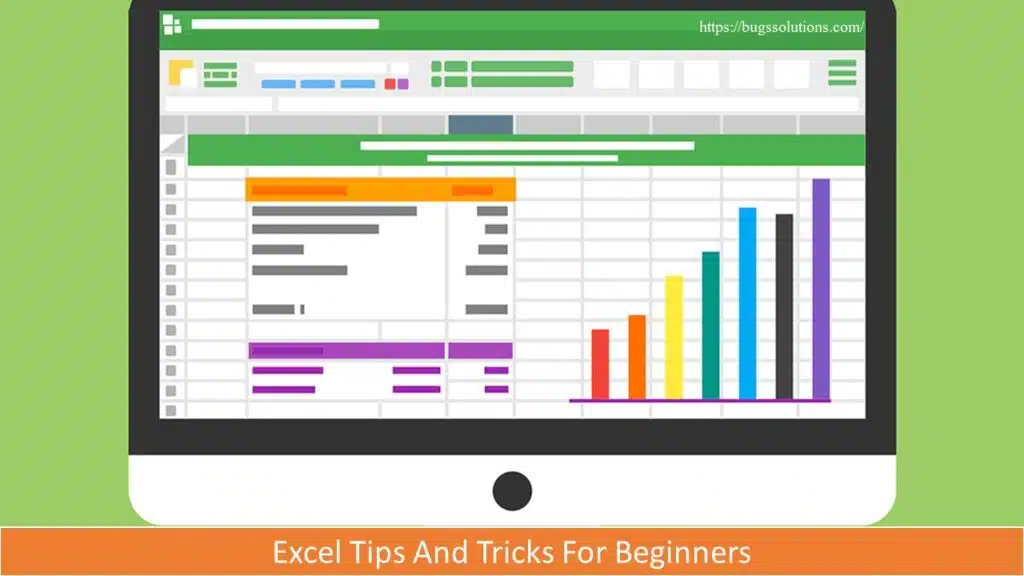
- Keep it organized: Make sure to keep your data organized and well-structured. Use headers and labels to clearly identify what each column and row represents. This will make it easier for you to understand your data and perform calculations.
- Use shortcuts: Excel has a lot of keyboard shortcuts that can save you time and make it easier to work with your data. For example, you can use Ctrl + C to copy data, Ctrl + V to paste data, and Ctrl + Z to undo an action.
- Learn basic functions: Excel has a lot of built-in functions that can help you perform calculations and analyze your data. Some of the most commonly used functions include SUM, AVERAGE, COUNT, and IF. Learning how to use these functions can help you save time and make your work more efficient.
- Format your data: Formatting your data can make it easier to read and understand. You can use features like conditional formatting to highlight certain data points or color code your data to make it more visually appealing.
- Use charts and graphs: Charts and graphs can help you visualize your data and make it easier to understand. Excel has a lot of built-in chart and graph options that you can use to create professional-looking visuals.
- Use filters: Filters can help you narrow down your data and make it easier to analyze. You can use filters to sort your data by certain criteria, such as date or value.
- Use pivot tables: Pivot tables are a powerful feature in Excel that can help you summarize and analyze large amounts of data. They allow you to quickly group and analyze data in different ways, making it easier to see patterns and trends.
Excel Formulas
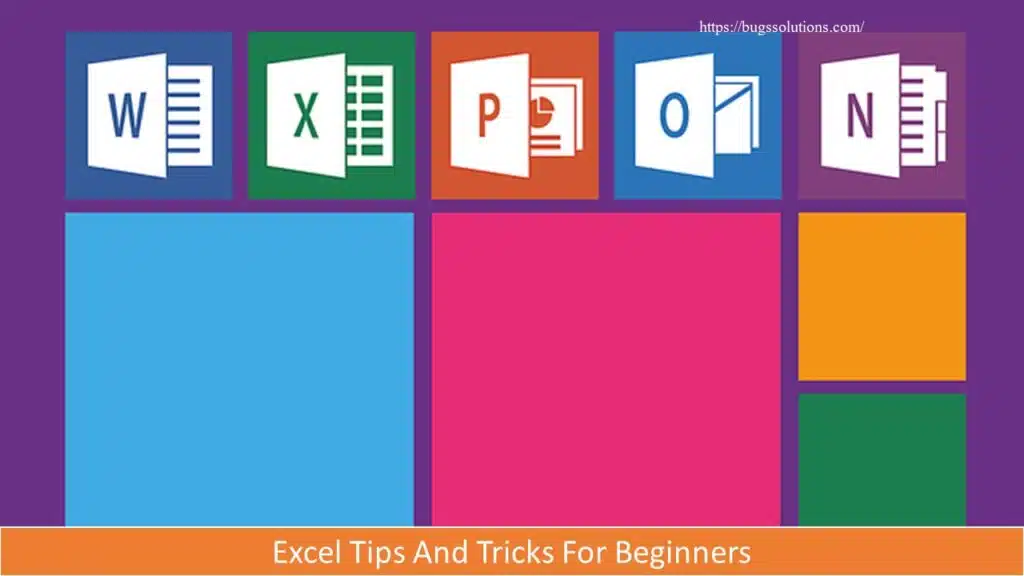
Excel formulas can be intimidating at first, but don’t worry – there are some basic ones that you can start with that will help you make sense of your data. Here are some formulas that are easy to use and can help you perform complex functions without adding too much to your learning curve:
- Equal sign: Before creating any formula, you’ll need to write an equal sign (=) in the cell where you want the result to appear.
- Addition: To add the values of two or more cells, use the + sign. Example: =C5+D3.
- Subtraction: To subtract the values of two or more cells, use the – sign. Example: =C5-D3.
- Multiplication: To multiply the values of two or more cells, use the * sign. Example: =C5*D3.
- Division: To divide the values of two or more cells, use the / sign. Example: =C5/D3.
Putting all of these together, you can create a formula that adds, subtracts, multiplies and divides all in one cell. Example: =(C5-D3)/((A5+B6)*3).
For more complex formulas, you’ll need to use parentheses around the expressions to avoid accidentally using the PEMDAS order of operations. Keep in mind that you can use plain numbers in your formulas.
Excel Functions
Excel functions automate some of the tasks you would use in a typical formula. For instance, instead of using the + sign to add up a range of cells, you’d use the SUM function. Let’s look at a few more functions that will help automate calculations and tasks.
- SUM: The SUM function automatically adds up a range of cells or numbers. To complete a sum, you would input the starting cell and the final cell with a colon in between. Here’s what that looks like: SUM(Cell1:Cell2). Example: =SUM(C5:C30).
- AVERAGE: The AVERAGE function averages out the values of a range of cells. The syntax is the same as the SUM function: AVERAGE(Cell1:Cell2). Example: =AVERAGE(C5:C30).
- IF: The IF function allows you to return values based on a logical test. The syntax is as follows: IF(logical_test, value_if_true, [value_if_false]). Example: =IF(A2>B2,”Over Budget”,”OK”).
- VLOOKUP: The VLOOKUP function helps you search for anything on your sheet’s rows. The syntax is: VLOOKUP(lookup value, table array, column number, Approximate match (TRUE) or Exact match (FALSE)). Example: =VLOOKUP([@Attorney],tbl_Attorneys,4,FALSE).
- INDEX: The INDEX function returns a value from within a range. The syntax is as follows: INDEX(array, row_num, [column_num]).
- MATCH: The MATCH function looks for a certain item in a range of cells and returns the position of that item. It can be used in tandem with the INDEX function. The syntax is: MATCH(lookup_value, lookup_array, [match_type]).
- COUNTIF: The COUNTIF function returns the number of cells that meet a certain criteria or have a certain value. The syntax is: COUNTIF(range, criteria). Example: =COUNTIF(A2:A5,”London”).
Excel is a really helpful tool for managing and analyzing data. Whether you’re working on a personal project or using it for business, there are many ways to make the most of Excel’s features. By keeping your data organized, learning basic functions and shortcuts, formatting your data, using charts and graphs, and utilizing filters and pivot tables, you can work more efficiently and make better use of your data. With a little practice and experimentation, you can become an Excel pro in no time!