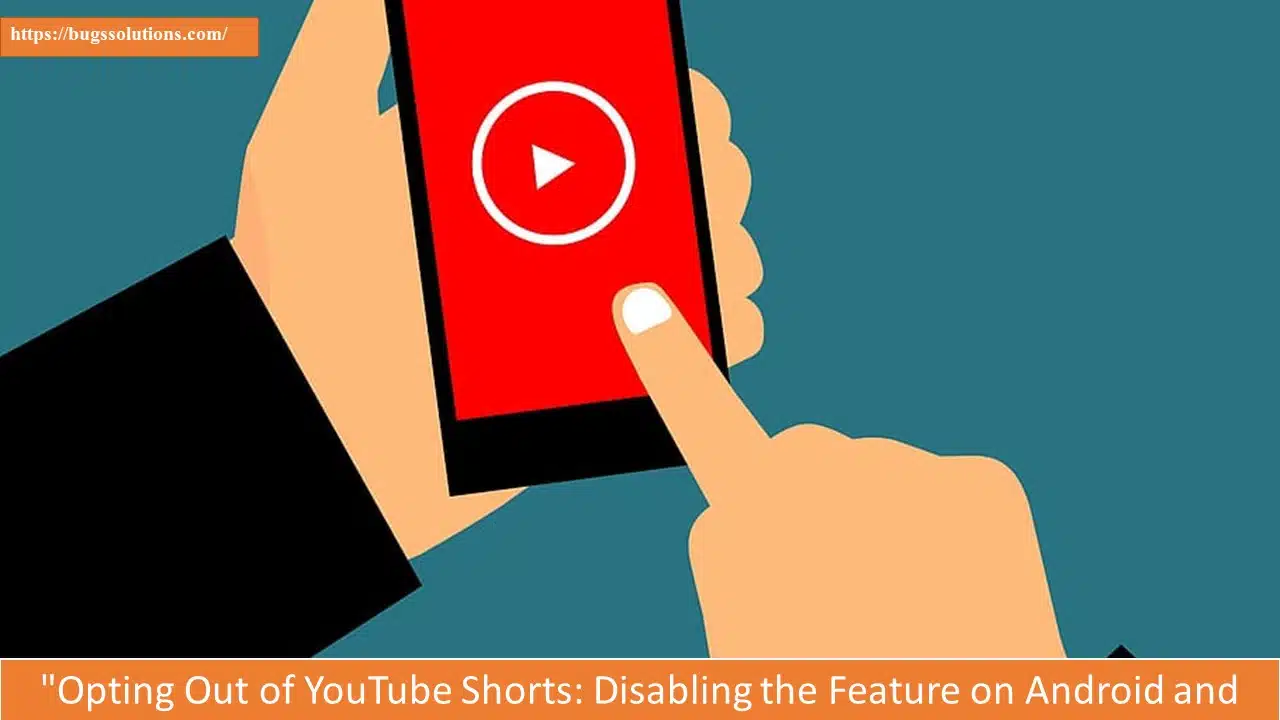Recent years have seen a dramatic transition in the digital sphere, mostly due to the growing use of short-form video snippets on numerous social media platforms. These brief yet interesting visual clips, which first appeared on TikTok, have quickly spread to other platforms like Instagram with its “Reels” feature and YouTube’s own variation known as “YouTube Shorts.” The evolution of this phenomenon from a singular platform to a complex phenomenon highlights the importance and quick spread of such content forms.
Could the government end up owning more than 70% of Vi?
Finding a balance between the draw of short-form videos and the demand for more in-depth tales continues to be an exciting problem as social media evolves. Regardless of whether these videos are seen as artistic expressions, promotional tools, or even passing amusement, their pervasiveness encourages a wider conversation on the changing nature of digital communication and the varied interests of users in an increasingly frantic digital age.
Interested in learning how to disable YouTube Shorts on your phone? Not to worry. You may disable YouTube Shorts using the simple steps in this article. These adjustments can help lessen the amount of Shorts material on your YouTube channel, even if Google has integrated Shorts into its mobile app and completely eliminating them off your homepage or suggestions isn’t always possible.
Use YouTube’s desktop site to disable YouTube Shorts
A step-by-step guide to disabling YouTube Shorts recommendations on your Android or iOS device using a web browser:
- Open Browser: Launch a web browser of your choice on your Android or iOS device.
- Visit YouTube: Go to the YouTube website by entering “www.youtube.com” in the browser’s address bar and hitting “Go.”
- Mobile Site to Desktop Site: The browser will likely open the mobile version of YouTube. To access the full desktop version, tap the three-dot menu in the address bar (usually located at the top right).
- Select “Desktop Site”: From the dropdown menu, select the option that says “Desktop Site.” This will switch the website to the desktop version.
- Scroll to Shorts Section: Scroll down on the homepage until you locate the “Shorts” section. It might be labeled as such or show short-form videos.
- Remove Recommendations: On the top right corner of the Shorts panel, you’ll see either an “X” button or a “Not interested” button. Click on either of these options to remove Shorts recommendations from your homepage.
By following these steps, you can effectively disable Shorts recommendations on YouTube through your web browser on your Android or iOS device.
Restoring Control: How to Uninstall YouTube App Updates on Android
- Open Play Store: Launch the Google Play Store app on your Android device.
- Find YouTube App: In the Play Store, use the search bar at the top to find the YouTube app.
- Access App Page: Tap on the YouTube app from the search results to open its app page.
- Access Three Dot Menu: On the top-right corner of the YouTube app page, you’ll see three vertical dots. Tap on these dots to access the menu.
- Disable Auto-Update: In the menu, you should find the option “Enable auto-update.” Uncheck this option. This prevents the app from updating automatically.
- Confirm Action: If prompted, confirm your choice to disable auto-updates for the YouTube app.
You’ll be able to stop the YouTube app from updating automatically by using these instructions. You may keep using the previous YouTube app on your Android smartphone in this manner. The availability of previous app versions may change over time, so please keep in mind that this approach will only work if your current YouTube app version is older than version 14.13.54.