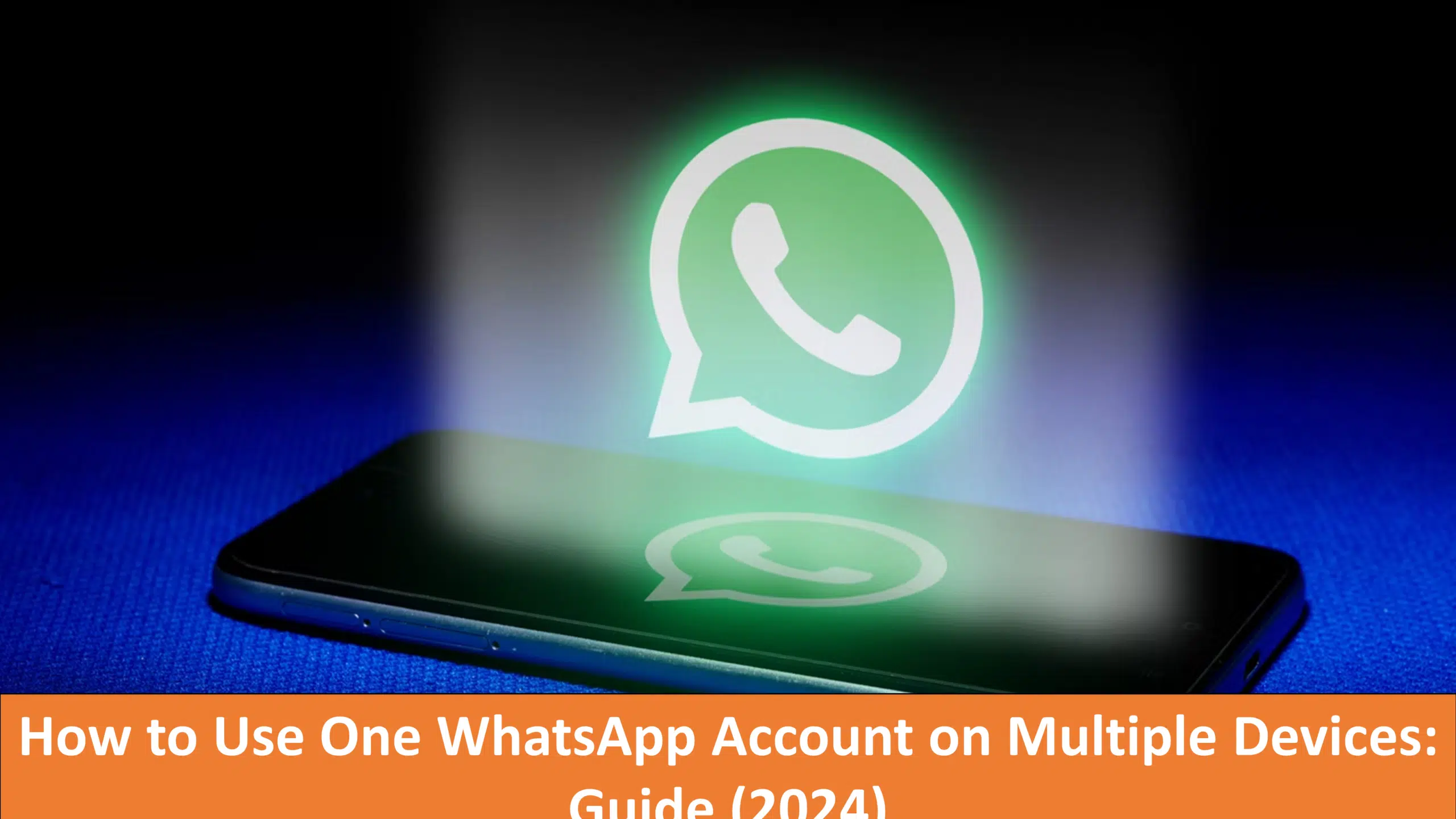WhatsApp, a globally popular messaging platform, has recently introduced a One WhatsApp Account on Multiple Devices feature. This addition allows users to connect their primary WhatsApp account to up to four devices simultaneously. The introduction of this feature marks a significant advancement in the flexibility and accessibility of the app, enhancing the user experience by allowing more seamless communication across various devices.
The multi-device feature is designed to ensure that chats remain end-to-end encrypted, maintaining the high security standards that WhatsApp is known for. Even when the primary phone is offline, users can still access their chats and continue conversations on linked devices. This development is particularly beneficial for those who rely on various devices throughout the day, as it eliminates the need to constantly switch back to the primary phone to stay connected.
With this new capability, WhatsApp can be used on an array of devices, including desktops, smartwatches, VR headsets, and tablets. For instance, professionals can now manage their conversations more efficiently by using WhatsApp Web on their desktops without needing their phones to be constantly connected. Similarly, the feature extends to smartwatches, allowing users to receive and respond to messages directly from their wrist, which is ideal for those on-the-go. VR headsets also benefit from this feature, providing an immersive communication experience in virtual environments. Additionally, tablets can now be used as standalone devices for WhatsApp, offering a larger screen for enhanced readability and ease of use.
Connecting Multiple Devices: Step-by-Step Guide for Android and iPhone Users
Connecting multiple devices to a single WhatsApp account has never been more straightforward, thanks to recent updates. This step-by-step guide will walk you through the process for both Android and iPhone users, ensuring you can seamlessly access your WhatsApp account from various devices.
One WhatsApp Account on Multiple Devices For Android Users
1. Open the WhatsApp application on your primary Android device.
2. Navigate to the top right corner and tap on the three vertical dots to open the menu.
3. Select Settings from the drop-down menu.
4. In the Settings menu, tap on Linked Devices.
5. A screen will appear showing a QR code. Open WhatsApp on your secondary device and go to the same Linked Devices option.
6. On the secondary device, tap on Link a Device and scan the QR code displayed on your primary device.
7. Once the QR code is scanned, the secondary device will be linked to your WhatsApp account, allowing you to use the same account across multiple devices.
One WhatsApp Account on Multiple Devices For iPhone Users
1. Launch the WhatsApp app on your primary iPhone.
2. Tap on Settings, located in the bottom right corner of the screen.
3. Select the Linked Devices option.
4. You will see an option to link a new device. Tap on Link a Device.
5. A QR code will be displayed on the screen. Open WhatsApp on your secondary iPhone and navigate to the same Linked Devices option.
6. On the secondary device, tap on Link a Device and scan the QR code shown on your primary device.
7. Upon successful scanning, your secondary iPhone will be linked to your WhatsApp account, enabling you to use the same account on multiple devices.
By following these steps, both Android and iPhone users can effectively connect multiple devices to a single WhatsApp account. This feature is particularly useful for those who manage multiple devices and need seamless access to their messages and contacts. If you encounter any issues during the setup process, ensure that both devices have the latest version of WhatsApp installed and that you have a stable internet connection.
Using WhatsApp on Desktop, Smartwatches, and VR Headsets
WhatsApp’s versatility extends beyond smartphones, allowing users to access their accounts on a variety of secondary devices, including desktops, smartwatches, and VR headsets. Each platform offers unique functionalities and conveniences that enhance user experience across different environments.
Also Read : Vehicle number check : owner details by Number Plate (Parivahan.gov)
For desktops, WhatsApp provides a seamless integration through WhatsApp Web. To get started, open a web browser and navigate to web.whatsapp.com. On your primary smartphone, open WhatsApp, tap on the three dots in the top-right corner, and select ‘WhatsApp Web’. This will open a QR code scanner on your phone. Simply scan the QR code displayed on the desktop screen to synchronize your chats and contacts. This method ensures that all your messages are mirrored in real-time, facilitating efficient communication from your desktop.
Wear OS smartwatches offer another layer of convenience for WhatsApp users. To link your smartwatch, you will need to enter an eight-character code. Begin by opening WhatsApp on your smartwatch and follow the prompts to display the code. On your primary device, go to WhatsApp settings, select ‘Linked Devices’, and tap ‘Link a Device’. Enter the eight-character code displayed on your smartwatch to complete the synchronization process. This allows you to receive notifications, read messages, and even send quick replies directly from your wrist.
For those using VR headsets, WhatsApp integration provides an immersive communication experience. Start by downloading the WhatsApp app from your VR headset’s app store. Once installed, open the app to display an eight-digit code. On your primary smartphone, navigate to WhatsApp settings, select ‘Linked Devices‘, and enter the eight-digit code to link the devices. This integration not only syncs your chats but also allows you to engage in conversations without leaving the virtual environment.
Apple Watch users should note that while WhatsApp is not natively available as a standalone app, notifications can still be received. By ensuring notifications are enabled on your iPhone, you can see incoming messages and respond using predefined replies directly from your Apple Watch.
These multifaceted capabilities of WhatsApp on desktops, smartwatches, and VR headsets exemplify the platform’s commitment to providing a versatile and user-friendly communication experience, regardless of the device you are using.
Using WhatsApp on Tablets: A Focus on Android Tablets
For users looking to extend their WhatsApp experience to Android tablets, the process is straightforward and allows for seamless integration. Begin by ensuring that WhatsApp is installed on your tablet. If it isn’t, head to the Google Play Store, search for WhatsApp, and install the application. This version is optimized for tablets and maintains the familiar interface users enjoy on their smartphones.
Once the app is installed on your Android tablet, open it. You will be greeted with a QR code on the screen. This QR code is crucial for linking your tablet to your primary WhatsApp account. Now, take your smartphone, which contains your main WhatsApp account. Open WhatsApp on your smartphone and navigate to the settings menu, typically represented by three dots in the upper-right corner. From there, select ‘Linked Devices.’
In the ‘Linked Devices’ section, you will see an option to link a new device. Tap on this option, and the camera interface will open, allowing you to scan the QR code displayed on your tablet. Align your phone’s camera with the QR code on the tablet screen. Upon successful scanning, your tablet will be linked to your primary WhatsApp account, enabling message synchronization across both devices.