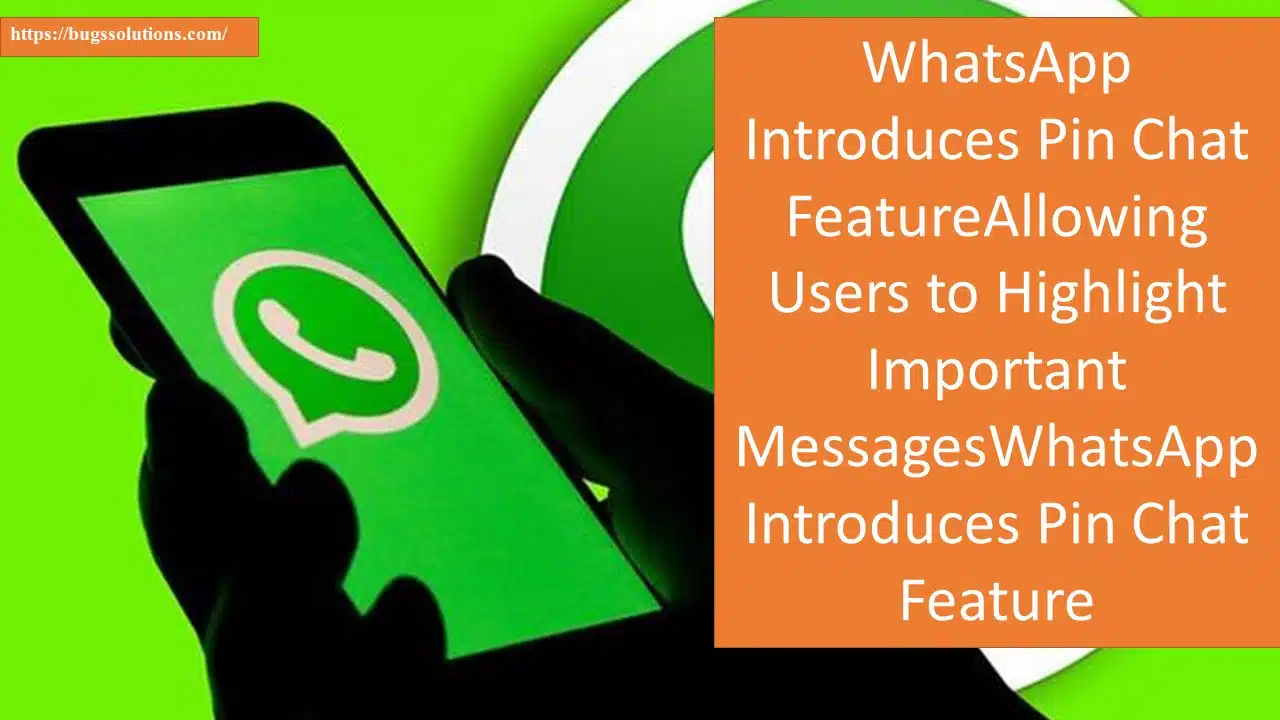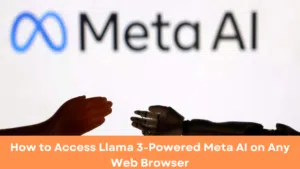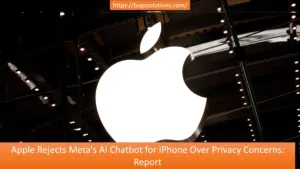WhatsApp, the popular messaging app, announced a new pin Chat feature on Tuesday that allows users to pin important messages at the top of their chats. This feature, similar to the ability to pin chats in the home window, is now available for Android, iOS, and PC users.
The pin message feature is designed to help users save time by making it easier to find important messages quickly. Users can now highlight crucial information in both individual and group chats. WhatsApp ensures that all message types, including text, polls, images, emojis, and more, can be pinned and remain end-to-end encrypted for privacy.
How Does the Pin Chat Feature Work?
When a message is pinned, it remains fixed at the top of the WhatsApp home window. However, there is a limitation regarding the duration of pinned messages. Users can choose to pin messages for 24 hours, 7 days (the default), or 30 days. A banner will appear during pinning to allow users to select the desired duration.
Also Read :WhatsApp Tests ‘Reply Bar’ Feature For Status Updates
In group chats, admins have the control to determine who can pin messages. They can choose to allow everyone or just admins to pin messages. If a message is not manually unpinned, it will automatically unpin itself after the set duration expires. Unpinning a message removes it from the banner at the top of the chat and returns it to its original position in the conversation without affecting its content or accessibility.
How to Pin a WhatsApp Chat
Here’s how you can pin a message in WhatsApp on different platforms:
Android:
- Tap and hold on to the wanted message.
- From the context menu that appears, tap “More options”.
- Select “Pin”.
- Choose the desired duration for the pinned message: 24 hours, 7 days, or 30 days.
- Tap “Pin” again to confirm.
iPhone:
- Tap and hold on the message you want to pin.
- Tap “More options” from the menu that appears.
- Select “Pin”.
- Choose the desired duration: 24 hours, 7 days, or 30 days.
- Tap “Pin” to confirm.
Web and Desktop:
- Select the message you wish to pin.
- Click the three dots icon.
- Select “Pin message” from the dropdown menu.
- Choose the duration for the pinned message: 24 hours, 7 days, or 30 days.
- Click “Pin” to confirm.
How to Pin a Chat in WhatsApp Group Chats
In group chats, admins can control who can pin messages. To enable this feature:
- Android: Open the group chat, tap “More options” > “Group Settings”, and turn on “Edit group settings”.
- iPhone: Open the group chat, tap “Group info” > “Group Settings” > “Edit Group Settings”, and choose “All members” or “Only admins”.
- Web/Desktop: Open the group chat, click “Group info” > “Group settings” > “Edit group info”, and select “All members” or “Only admins”.
Once enabled, anyone with permission can pin messages. When a message is pinned, a system message informs everyone in the chat, including who pinned it. However, there are limitations to viewing pinned messages.
How to Unpin a WhatsApp Message
If you no longer need a message pinned to the top of your WhatsApp chat, here’s how to unpin it:
Android:
- Tap and hold on the pinned message.
- From the context menu, select “Unpin”.
- Tap “Unpin” again to confirm.
iPhone:
- Tap and hold on the pinned message.
- Select “More options” from the menu that appears.
- Choose “Unpin”.
- Tap “Unpin” again to confirm.
Web and Desktop:
- Go to the pinned message.
- Click the three dots icon.
- Select “Unpin message” from the dropdown menu.
- Click “Unpin” again to confirm.
With the new pin chat feature, WhatsApp users can now easily highlight and access important messages in their chats, improving their overall chat experience
How can I pin my WhatsApp chat?
Tap and hold on the pinned message.
From the context menu, select “Unpin”.
Tap “Unpin” again to confirm.
What is pinning a chat?
The pin message feature is designed to help users save time by making it easier to find important messages quickly. Users can now highlight crucial information in both individual and group chats. WhatsApp ensures that all message types, including text, polls, images, emojis, and more, can be pinned and remain end-to-end encrypted for privacy.