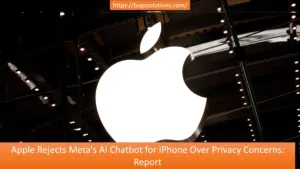Location services on your iPhone are the invisible hand behind some of your device’s most impressive and convenient features. They power essential applications like maps, weather updates, and location-based reminders, helping you navigate the world around you with ease. Yet, there are circumstances when you may wish to put the brake on these services – for reasons of privacy or to stretch your battery life a bit further.
Enabling Location Services
To enable location services on your iPhone, follow these steps:
- Unlock your iPhone and open the ‘Settings’ app. It’s an icon that looks like a gear.
- Scroll down and tap ‘Privacy’.
- In the ‘Privacy’ menu, select ‘Location Services’.
- Toggle the switch at the top of the screen to enable Location Services. When it turns green, location services are now active.
Disabling Location Services
If you want to turn off location services on your iPhone, here’s what you need to do:
- Open the ‘Settings’ app on your iPhone.
- Scroll down and select ‘Privacy’.
- In the ‘Privacy’ menu, choose ‘Location Services’.
- To disable location services, toggle the switch at the top of the screen to the off position. When it’s grey, location services are turned off.
Customizing Location Settings for Apps
If you want to customize location settings for specific apps on your iPhone, follow these steps:
- Go to ‘Settings’ on your iPhone.
- Scroll down and tap ‘Privacy’.
- Select ‘Location Services’.
- You’ll see a list of apps that have requested access to your location.
- Tap on any app to adjust its location access.
- Choose the desired location access for the app: ‘Never,’ ‘While Using the App,’ or ‘Always’.
By following these simple steps, you can easily turn location services on and off on your iPhone, giving you control over your privacy and helping you maximize your battery life.