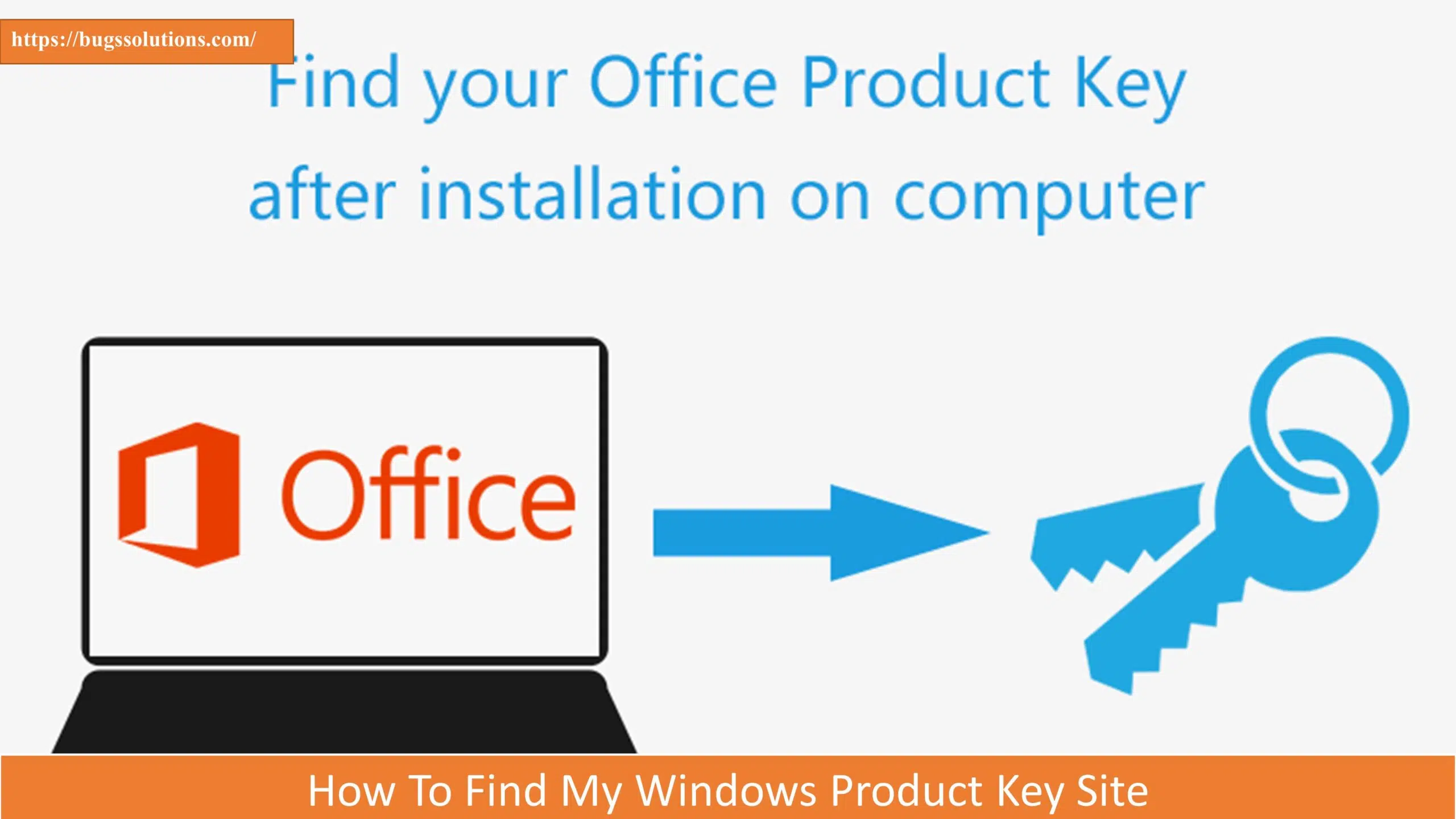A 25-character alphanumeric code known as your Microsoft Windows product key is required to authenticate and activate your copy of the operating system. Making sure that your operating system is authentic and appropriately licensed is an essential component. Listed below are some ways to locate your Windows product key:
To activate Windows 10 or Windows 11, you’ll need either a 25-character product key or a digital license, depending on how you obtained your copy. An alternative to entering a product key for Windows 10 and Windows 11 activation is a digital license, also known as a digital license in Windows 10, Version 1511. You will not be able to activate the device without one of these.
Method 1: Check Your PC’s Settings and find the Windows product key
Sometimes, the product key is visible in the computer’s settings, depending on the version of Windows you are using. For different Windows versions, follow these instructions:
- Windows 10 and 8: Open the Settings app and going to “Update & Security” > “Activation” can often give the product key. There should be a location for your product key.
- In Windows 7, choose “Start,” then “Computer” from the menu by right-clicking and choosing “Properties.” You can locate your product key under “Windows Activation.”
Method 2: Search Your Email Windows product key
Your product key could be in your inbox if you bought Windows digitally, either through an online shop or by downloading it from Microsoft’s website. To find it, take these actions:
- Launch the email client: Open the email account that you purchased Windows with.
- Use the search feature: In the search bar, type terms like “Windows product key” or “Windows activation key.”
- Check the emails confirming the purchase: Check your inbox for communication from the shop or Microsoft confirming your purchase. These emails may include your product key.
Method 3: How to Find Product Key Using Recovery Tool
A product key recovery tool can be useful if you are unable to locate your product key using standard techniques. There are many third-party programs accessible; however, be sure to only download from reliable sites. ProduKey is one such tool that is reliable and secure to use. Take these actions:
Also Read : How to use Instagram in a Web Browser 2023 Update
- Download ProduKey: Get ProduKey by going to the NirSoft website (nirsoft.net).
- Launch and install the tool: Install and launch ProduKey after downloading.
- Access your product key here: After scanning your system, ProduKey will show the Windows product key and further system details.
Method 4: Check Your Microsoft Account Settings
You can also locate your product key in your account settings if you connect your Microsoft account to your Windows license. As follows:
- Navigate to the Windows Settings: To access the Settings app, press Win + I.
- Go to Security & Update: On “Update & Security,” click.
- Access Activation: Click “Activation” in the sidebar on the left. There should be a list of your product key under “Windows.”
Method 5:Free Upgrade to Windows 10
If you upgraded from Windows 7 or Windows 8.1 to Windows 10 for free, you ought to receive a digital license rather than a product key.
Method 6: Contact Microsoft Support
If you’ve tried everything else and still can’t find your product key, you can get help from Microsoft Support. To help you get your key back, they can ask to see evidence of purchase. You can phone Microsoft Support or use their official website to get in touch with them.
In order to sum up, your Windows product key is an essential component that guarantees the authenticity of your Windows installation. You can use one of these techniques to find your product key, depending on how you got Windows and which version you are running. It is necessary to keep this key accessible and safe for upcoming installations and system validation.