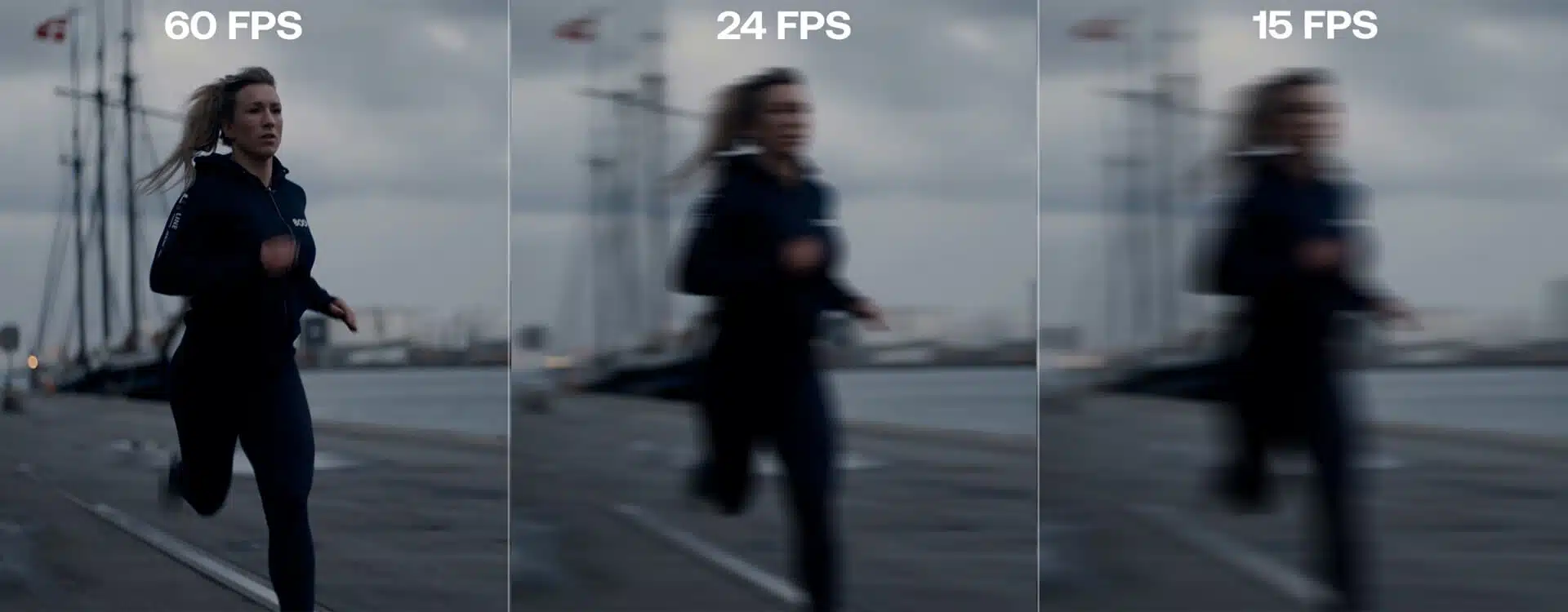Depending on your operating system and the particular programme you wish to monitor, there are many ways to view frame rates on a computer. Here are a few typical methods:
Frame rate
Frame rate is the number of frames seen per second in a video or game. It controls how fluidly motion looks on the screen. More frames per second result in more responsive gameplay and fluid images. Videos typically have a frame rate of 24 or 30, but gamers sometimes shoot for 60 fps or more. The ideal frame rate varies on the material and the individual.
Do you want to update your PAN card name? Know how to update using your Aadhaar number
Built-in FPS Counters To Check Frame Rates
If you utilise the Steam gaming platform, you may turn on an FPS counter in the settings. Activate the “In-game FPS counter” by opening Steam, clicking “Steam” in the top-left corner, choosing “Settings,” and then selecting the “In-Game” tab. While playing Steam games, the frame rate will be visible in the corner of your screen.
Xbox Game Bar in Windows 10: If you’re running Windows 10, the Xbox Game Bar has an FPS counter. When you access the Game Bar by pressing Windows key + G, clicking the settings icon (gear) and turning on the “Performance” widget will enable it to display the frame rate when you are using other programmes or playing games.
Graphics Card Software To Check Frame Rates
NVIDIA GeForce Experience: The GeForce Experience app may show the frame rate in games if you have an NVIDIA graphics card. Install and launch GeForce Experience, select “Settings” from the gear menu, select the “Overlay” tab, and turn on “FPS Counter.”
Users of AMD graphics cards may get comparable capability through the Radeon Software. Open the Radeon Software after installing it, select the “Performance” tab, choose “Metrics Overlay,” and switch on the “FPS Counter” option.
Third-Party Software To Check Frame Rates
FRAPS is a well-known third-party programme that can show game frame rates. When you run FRAPS after downloading and installing it, it will automatically display the frame rate while gaming in the corner of your screen.
MSI Afterburner: The main purpose of MSI Afterburner is to track the performance of graphics cards, but it also has a frame rate overlay. Installing and starting MSI Afterburner, then configuring the overlay to show the frame rate in the settings.
In-Game Settings To Check Frame Rates
A built-in option to show the frame rate is available in some games. Look for choices in the game’s settings that say “FPS counter,” “Show FPS,” or anything similar. When the option is enabled, the frame rate will be displayed while the game is being played.
It’s important to keep in mind that different programmes and video games could use different techniques to show frame rates, so it’s always a good idea to check the documentation or support materials for the software you’re using.