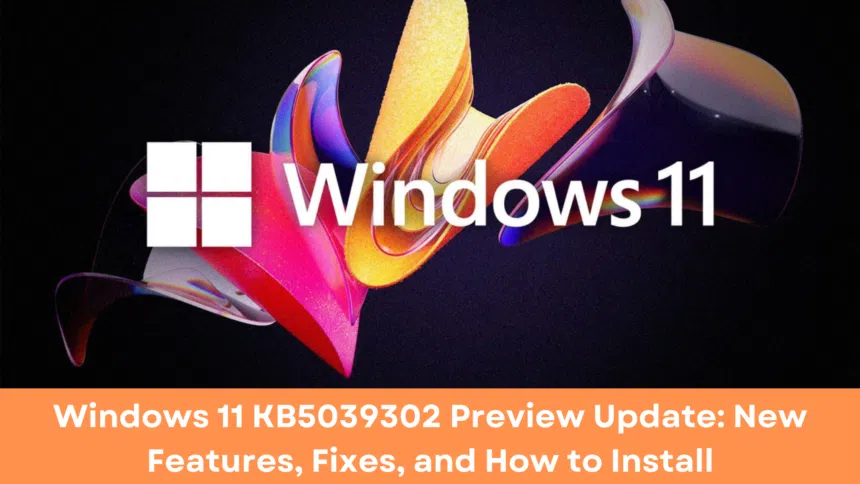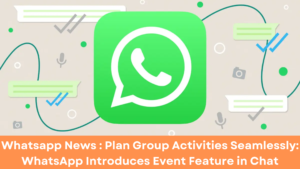Explore the new Windows 11 KB5039302 preview update for version 22H2, featuring native support for 7-zip and tar file compression, a Game Pass recommendation card, new emojis, and UI enhancements. Learn how to install this update and test these new features before their official release in the upcoming July Patch Tuesday updates.
Introduction Windows 11 KB5039302
The Windows 11 KB5039302 preview update for version 22H2 represents a significant milestone in Microsoft’s ongoing enhancement of their latest operating system. This update is designed to refine user experience through various new features and fixes. As a preview update, its primary purpose is to allow users to test these enhancements prior to their official release in the upcoming July Patch Tuesday updates.
One of the standout features of the KB5039302 update is the new file compression capability. Users can now compress files into formats other than .zip without the need for additional software. This improvement simplifies file management, making it more versatile and user-friendly. Additionally, the update introduces Emoji 15.1, expanding the range of expressive icons available for communication. New emojis enhance the system’s ability to reflect diverse user emotions and interactions.
Beyond these features, the KB5039302 update also brings significant improvements to file management and system navigation. Enhancements in these areas aim to streamline user tasks and improve overall productivity. Users can expect more intuitive navigation paths and a more organized file management system, contributing to a smoother and more efficient workflow.
New File Compression Formats
One of the standout features of this update is the native support for compressing files into formats beyond .zip without requiring additional software. Users can now create 7-zip and tape archive (tar) files directly from the context menu, streamlining file management and reducing the need for third-party applications.
Introduction of Game Pass Recommendation Card
Another significant addition is the ‘Game Pass’ recommendation card on the settings home page. This feature appears if you are logged in with your Microsoft account and provides personalized game suggestions, enhancing the gaming experience for users of both the Home and Pro editions of Windows 11.
New Emojis and UI Enhancements
The update also brings Emoji 15.1 to Windows 11, adding new unicode symbol-like shapes for various family constellations and several new emojis such as horizontal and vertical head shaking, phoenix, lime, brown mushroom, and a broken chain. Additionally, users can now copy files from the Windows share window using a new copy button, and the ‘Show Desktop’ button is back on the taskbar by default.
How to Install the Windows 11 Preview Update
To install the Windows 11 KB5039302 preview update, follow these steps:
Step 1: Click on the Start menu and select the gear icon to open the Settings app.
Step 2: In the Settings window, find and click on ‘Update & Security’.
Step 3: Under the ‘Windows Update’ section, click on ‘Check for updates’.
Step 4: If the KB5039302 update is available, click on ‘Download and install’.
After the update is installed, your Windows 11 build will be upgraded to 22631.3810. Keep in mind that this is an optional update and may not include all improvements for every user. For a complete list of changes, refer to the KB5039302 support bulletin.