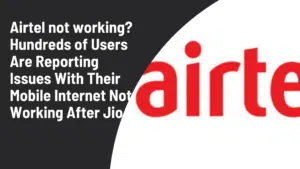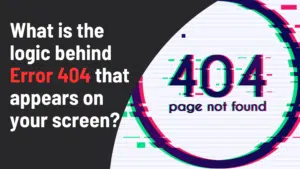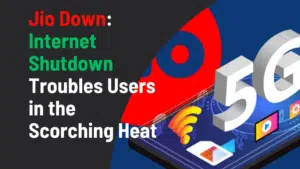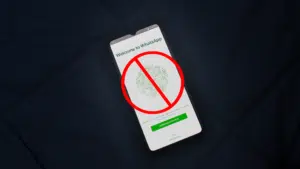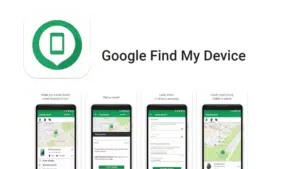Identify Intel Processor Generation Identifying an Intel processor’s generation is essential to understanding its features and technological compatibility. Users can identify a processor’s release year by decoding the model numbers from Intel processors, which usually include information about the generation. Here is a thorough how-to identification for determining the Intel processor generation:
Identify intel processor generation by decoding the First Digit(s)
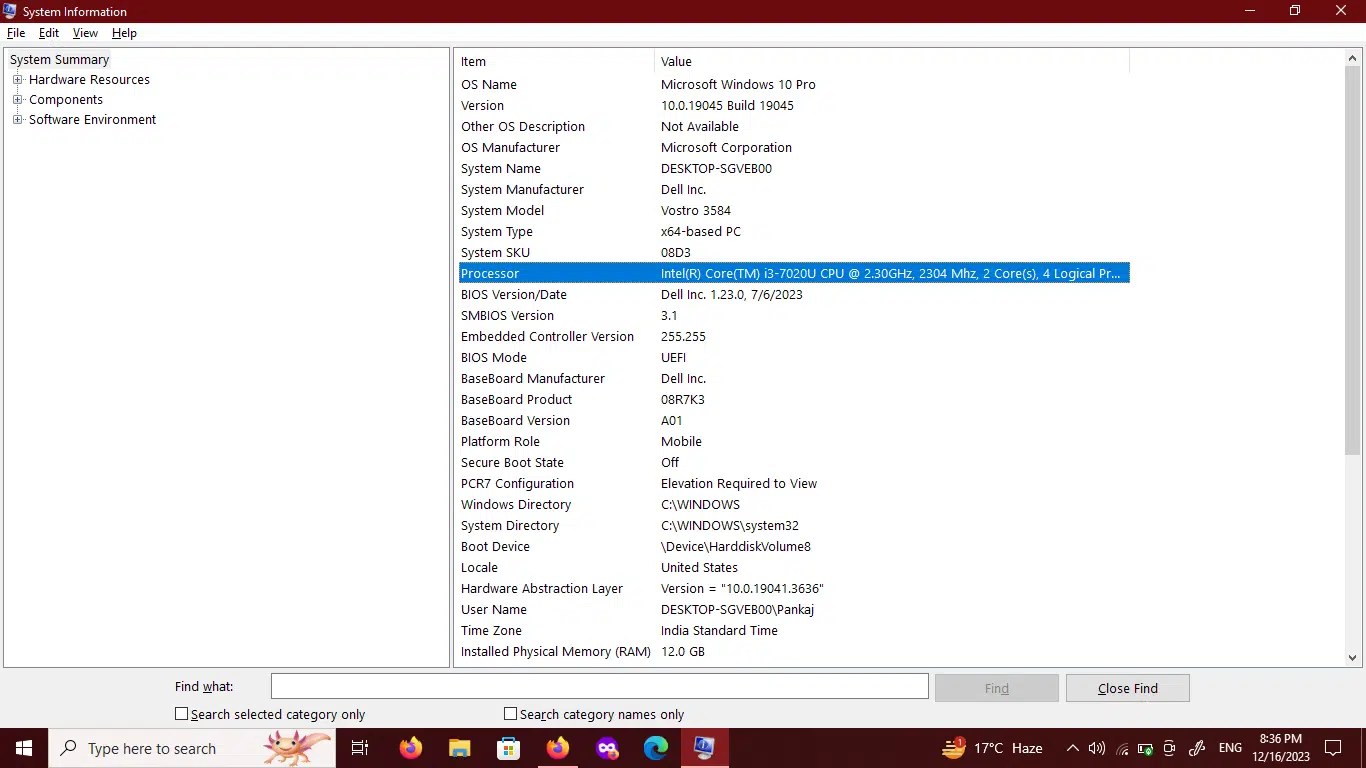
Usually, the first few digits of the model number identify the brand or product line of the processor. For example, the Six represents the Six generations of Intel Core CPUs in the model number “i5-6700.” To correctly identify the generation, you must know which product line matches each digit.
Understanding the Next Digits of Processor
The following numbers may not immediately indicate the generation, even though the initial digits indicate the product line. These are the numbers that Intel frequently uses to distinguish between models that belong to the same generation. For example, in the model “i5-8400,” the “400” sets it apart from other models in that generation, while the “8” denotes that it is the 8th generation.
Name of Processor to identify Intel Processor Generation
Another method of determining the generation is to look at the processor name. The CPU name from Intel usually contains information about the generation. For example, if the processor is marked “Intel Core iX-XXXX,” where “X” stands for a number, the generation is often indicated by that number.
Use of the ARK Website to identify Intel Processor Generation
Intel offers the ARK website (ark.intel.com) as a useful resource. On this website, users can look up individual processor models to obtain comprehensive details, such as the CPU’s generation. For exact processor information, the often-updated ARK website is a trustworthy resource.
Also Read: Generating AI-Enhanced Images with Google Search: Step-by-Step Guide
Checking System Information
Users can look at the system information on their PCs for a fast inspection. In Windows, you may get details about the processor, including its generation, by right-clicking on the Start menu and choosing “System.” Terminal commands such as lscpu on Linux provide processor information.
How to identify Processor Generation On MAC OS
Type the following command in the terminal app
sysctl -a | grep machdep.cpu.brand_string
identifies Processor Generation By Packaging Box
If you purchased an Intel® Boxed Processor, the packaging box lists the processor’s number in addition to other details like the batch number (FPO) and serial number (ATPO).
Symbols on the CPUs to identify which processor generation
On top of the processor is a list with the Intel® Processor’s name and number.
There are several ways to identify the generation of an Intel processor, and each one has its own advantages. Although decoding the model number is still the main method, investigating microarchitectures, processor numbering schemes, and applying specialist tools can improve the identification process’ precision.
How to check processor generation in Windows 10
first few digits of the model number identify the brand or product line of the processor. For example, the Six represents the Six generations of Intel Core CPUs in the model number “i5-6700.” To correctly identify the generation, you must know which product line matches each digit.
What is a U-series processor?
U stands for “ultra-low-power,” and that’s essentially what these chips are: low-power designs with an emphasis on efficiency rather than being the fastest CPUs available. They have fewer cores, slower clock rates, and—above all—a very low TDP.
Which series is best For Gaming?
The H series is primarily concerned with streaming, AI training, and high-level video rendering, Gaming which includes longer films and multi-layering. There is plenty that needs to be improved.